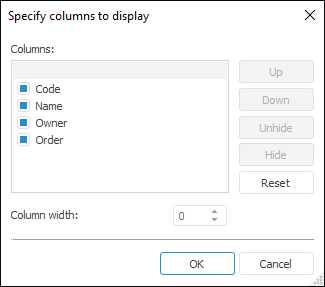
When working with a table data set one can select displayed columns.
NOTE. Selecting columns is available only in the desktop application.
To select displayed columns, use:
Context menu of column header.
The Specify Columns to Display dialog box that is opened by selecting the Table > Select Columns main menu item:
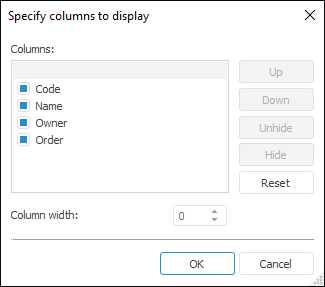
The Specify Columns to Display dialog box displays all columns included in the data set. To the left of the column name there is a checkbox that controls whether the column should be displayed. Use the following buttons to select checkboxes and determine the columns order:
Up. It moves a column down.
Down. It moves a column up.
Unhide. It selects the checkbox, which determines that a column should be displayed.
Hide. It deselects the checkbox, which determines that a column should be displayed.
Reset. It resets all settings: all columns are selected and arranged in the order they are stored in the database (or requested in the query).
One can also select and deselect checkboxes using the mouse.
To set column width, select this column and specify value in the Column Width value editor.
See also: