 To open the Parameters dialog box
To open the Parameters dialog boxThe Card tab is used to redefine the predefined view of the Dictionary Element Properties dialog box for a custom one.
NOTE. Replacing the predefined dialog box view is available only in the desktop application.
To determine the predefined view of the dialog box, use the Default Settings tab in the Parameters dialog box.
 To open the Parameters dialog box
To open the Parameters dialog box
Depending on the settings, the Dictionary Element Properties dialog box may look as a predefined or as a custom dialog box.
Predefined views:
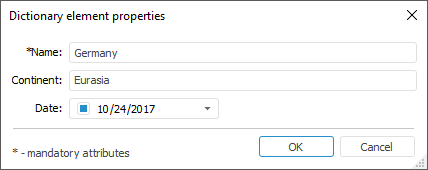
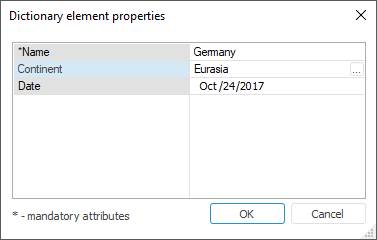
The standard dialog box is used in the web application:
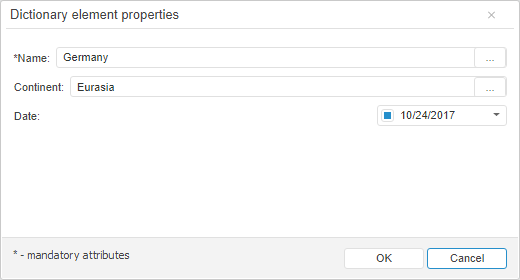
The standard view of the dialog box is set by default.
Use the Card tab to replace the predefined dialog box with the custom one:
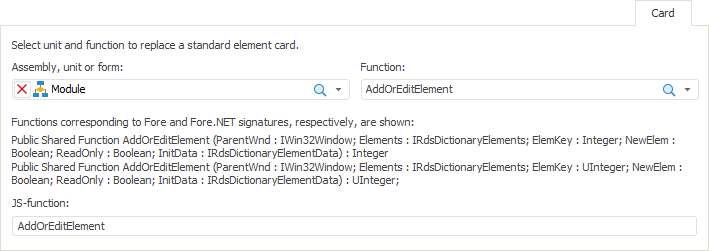
On the tab, in the drop-down list select assembly, unit or form and a function to replace the dialog box in the desktop application; specify the JS-function to replace the dialog box in the web application.
The following must be passed as parameters in the function:
ParentWnd: IWin32Window. A form used for creating a custom dialog box.
Elements: IRdsDictionaryElements. The parameter that is used to work with a dictionary element: to return element data, to create an object with element data, to insert a new element and update element data.
ElemKey: Integer. The parameter that passes key of edited dictionary element.
NewElem: Boolean. The parameter that determines whether there is a new element that is created on editing.
ReadOnly: Boolean. The parameter that determines element editing permissions.
InitData: IRdsDictionaryElementData. The parameter that determines value of the element that is created on editing by the specified attribute.
The following must be passed as parameters in the JS-function:
Tree: PP.Rds.Ui.DictionaryTree. The MDM dictionary tree, which elements will be edited.
Operation: PP.Rds.ElementOperation. The requested operation that is used to add or update edited element.
ItemKey: String. The key of edited or copied element.
ParentKey: String. The parent element key on adding or copying.
IsReadOnly: Boolean. The parameter that determines element editing permissions.
After the predefined dialog box is replaced with the custom one on adding or editing the element, the custom dialog box is displayed in the desktop application; in the web application, attribute values are changed without displaying the dialog box, according to the operations specified in the function.
For details about creating a custom dialog box see the How to Create a Custom View of the Dictionary Element Properties Dialog Box? article.
Standard dialog box view:
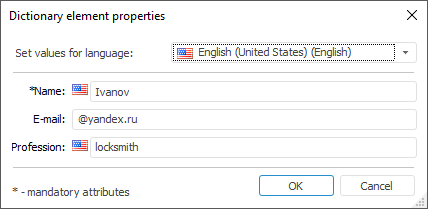
Custom dialog box view:
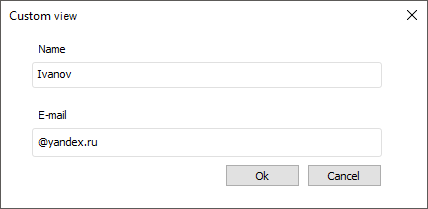
See also: