To execute search, Open the popup search panel by pressing CTRL+F:

Enter searched text in the Find box. Select necessary parameters:
 . Search is case sensitive. One can also press ALT+C for this purpose.
. Search is case sensitive. One can also press ALT+C for this purpose. . Search by whole word, otherwise by substring. One can also press ALT+W for this purpose.
. Search by whole word, otherwise by substring. One can also press ALT+W for this purpose. . Search using regular expressions. One can also press ALT+R for this purpose.
. Search using regular expressions. One can also press ALT+R for this purpose.
To go to the next search result, click the  Next button or press the ENTER key.
Next button or press the ENTER key.
To go back to the previous search result, click the  Back button or press ENTER+INSERT.
Back button or press ENTER+INSERT.
To search in the selected range of strings, click the  Find in Selected button or press ALT+L.
Find in Selected button or press ALT+L.
When the end of the text is reached, search starts from the beginning.
To open the find and replace popup panel, press CTRL+H in the Query Text box, or, if the search panel is opened, click the  Find and Replace Panel button:
Find and Replace Panel button:

Enter searched text in the Find box. In the Replace box enter the text, with which the found text should be replaced. Select necessary parameters:
 . Search is case sensitive.
. Search is case sensitive.
Clicking the  Replace button of pressing the ENTER key for the first time executes the search and goes to the first found string. Clicking the button for the second time replaces the found text and the cursor goes to the next string meeting the search criteria.
Replace button of pressing the ENTER key for the first time executes the search and goes to the first found string. Clicking the button for the second time replaces the found text and the cursor goes to the next string meeting the search criteria.
To replace all found strings, click the  Replace All button or press CTRL+ALT+ENTER.
Replace All button or press CTRL+ALT+ENTER.
To execute search open the find and replace dialog box on the Find tab by pressing CTRL+F:
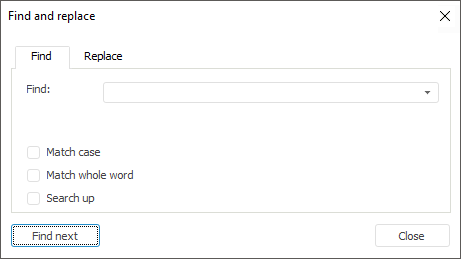
To find, enter searched text in the Find box and set necessary options:
Match Case. Distinguish uppercase and lowercase letters.
Match Whole Word. Search for a whole word or substring.
Search Up. The string is searched starting from the cursor position to beginning of the SQL query.
To find and replace, open the find and replace dialog box on the Replace tab by pressing CTRL+H or, if the dialog box is already opened, go to the Replace tab:
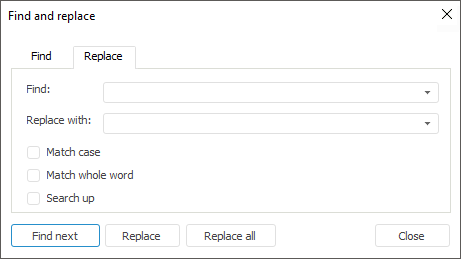
Enter text in the Replace With box to replace the text in the Find box.
Clicking the Replace button for the first time executes the search and goes to the first found string, clicking the button for the second time replaces the found text and the cursor goes to the next string meeting the search criteria.
If all found strings need to be replaced, click the Replace All button; a message informing on the number of replaced strings is displayed.