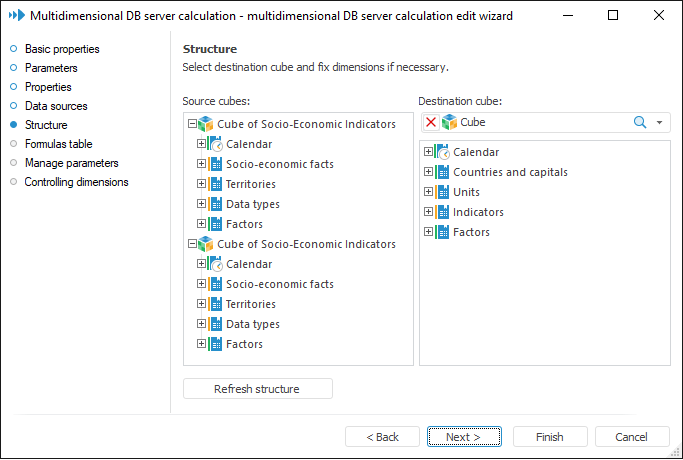
The Structure page is used to determine a destination cube and, if required, fix dimensions:
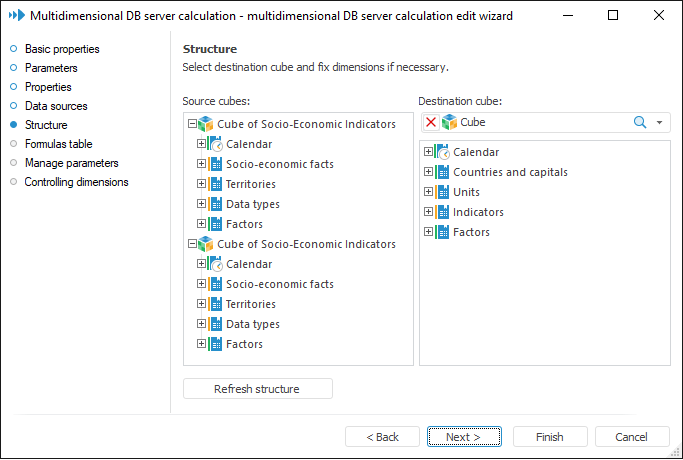
The Source Cubes tree list shows all source cubes added on the previous page together with their dimensions. The child elements of dimensions show links to tables fields and child elements of the Factors dimensions display cube factors.
The Destination Cube area is used to select the cube, to which the calculation must be written. When the destination cube (consumer) is selected, the following conditions must be satisfied:
Data sources and the consumer must have the same DBMS type.
If the sources and consumers are stored on the same server but in different schemas, the Use Login Credentials checkbox must be selected for their database.
If conditions are not satisfied, a message that it is impossible to use this cube as a destination is displayed.
When destination cube is selected, its dimensions are displayed in the tree list.
Date shift (the Shift function) can be set on creating a formula for calendar destination dimensions and dimensions linked to the Date table field. To do this, select the Enable Shift by Date (SHIFT) checkbox in the context menu of the selected dimension.
To set names used for displaying dictionary elements in multidimensional calculation formula editor, select the Name in Dimension context menu item and in the popup menu select the attribute, which value will be used to create element names.
To set names that are used to show dictionary elements in expressions of expression editor select the Name for Formulas context menu item, open the drop-down menu, and select the attribute, which value will be used to form names. To hide element names in expressions, select the Hide in Formulas item. To restore names, use the Show in Formulas item. The Name for Formulas item is displayed only for source dimensions.
To get selected dimension focused in the object navigator dialog box, select the Go to Object context menu item.
To disable summation by elements in source cubes, select the Deny Summation checkbox in the context menu. The checkbox is deselected by default (values can be summed up).
NOTE. If a source cube has no free recursive dimensions, the checkbox is selected and disabled. If this cube gets a free recursive dimension, the checkbox is deselected after refreshing the cube structure.
Click the Refresh Structure button to refresh the source cubes structure. The operation is required to update the Deny Summation checkbox state if fixed dimensions are changed.
Using the context menu, set up how cubes and dimensions will be displayed:
Show Names. Only names are displayed in the tree.
Show Identifiers. Only identifiers are displayed in the tree.
Show Names and Identifiers. Only names and identifiers are displayed in the tree.
To go to the next page of the wizard, click the Next button.
This page is used to fix dimensions, which elements are not used in calculation formulas. Fixing enables the user to match dictionary elements.
NOTE. Fixed dimensions in the destination cube must be linked to dimensions in a source.
To fix dimensions:
Double-click the dimension. This operation is applied to source cube dimensions only.
Select the checkbox next to the Fix Dimension context menu item.
NOTE. The Factors dimensions cannot be fixed.
After executing one of the operations a dialog box opens for source cube dimensions. Select the required dictionary of the destination cube to establish a correspondence:
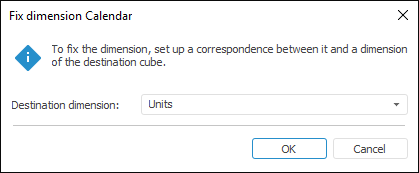
Correspondence between dimension elements is set up by index. The Destination Dimension list shows only the dimensions, which are not linked to other dimensions of the a source cube, for which dimension this dialog box is displayed.
There are several options to fix dictionaries:
Source cube dictionary and destination cube dictionary, which are mapped with each other, are fixed, that is, elements of these dictionaries cannot be selected when creating calculation formulas, and calculation is executed for all destination dimension points.
A source cube dictionary is fixed but a destination cube dictionary mapped with it is not fixed. In this case destination cube dictionary elements can be used to create formulas, calculation is executed only for destination dimension points, for which a calculation formula is determined.
When selecting a fixed destination cube dimension, the destination cubes dimensions linked to the dimension will be highlighted, so that the dimension bindings are displayed.
To unfix dimension:
Double-click the dimension. This operation is applied to source cube dimensions only.
Deselect the checkbox next to the Fix Dimension context menu item.
See also: