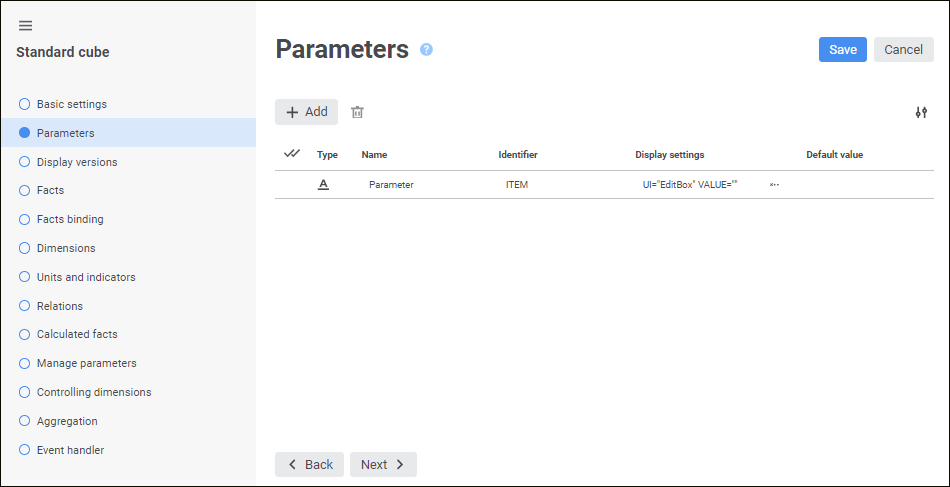
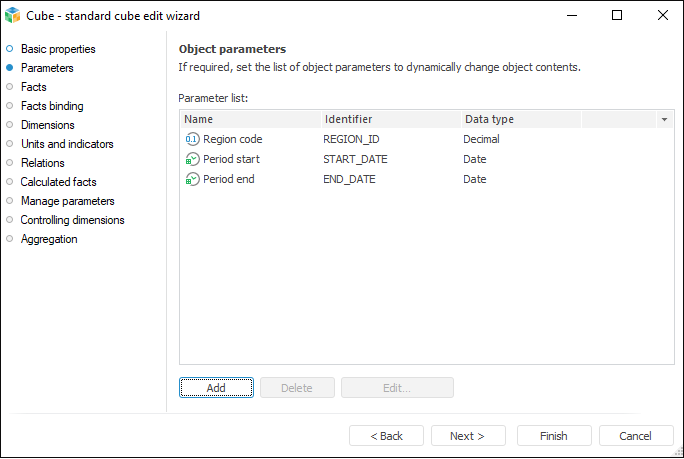
The Parameters page is used to create a list of object parameters. Parameters enable the user to dynamically generate object contents.
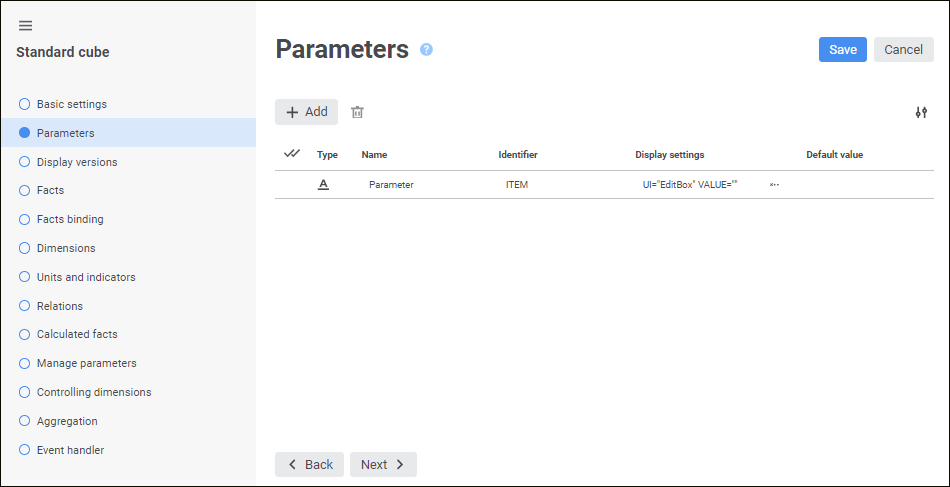
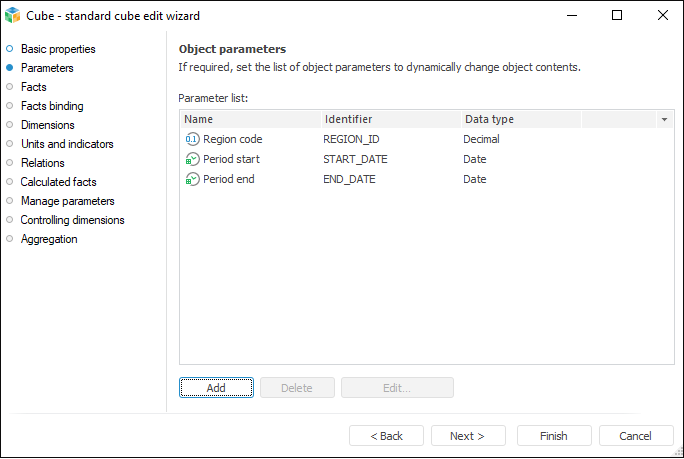
To create a new parameter:
In the web application click the  Add button. A new string is added to the list of parameters.
Add button. A new string is added to the list of parameters.
In the desktop application:
Click the Add button.
Double-click the empty area of the list of parameters.
The Object Parameter Properties dialog box opens:
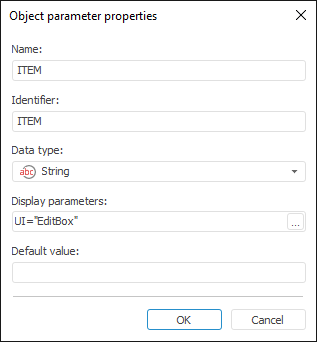
All boxes are set to default values.
Set parameter attributes:
Name. Enter parameter names.
Identifier. Enter a sequence of Latin letters, numbers, and underscore characters, starting with a letter. An identifier must be unique within the object.
Type/Data Type. Select one of the available data typess in the drop-down list.
Default Value. Set default parameter value if required. Features of default value for the following data types:
String. It may contain up to 2 Gb of data. String text is not enclosed in quotation marks.
Integer. An integer number is allowed in the range [-2147483648; 2147483647].
Decimal. A decimal number with no more than 28 decimal places is allowed in the range [-179228162514264337593543950335; 179228162514264337593543950335].
Real. A real number is allowed in the range [-5.0 x 10-324; 1.7 x 10308].
Date. Minimum date - 1 January 100 year (AD) 00:00:00, maximum date - 31 December 9999 year (AD) 23:59:59.
Custom. A set of unstructured data is allowed that is an array of binary or character data. Values of parameters that have a custom data type can be sent only when working with an object in application code.
Display Settings/Display Parameters. Select appearance and behavior for the parameter value editor. Display parameters are determined as a special string containing editor type, default value, and so on. The string can be edited directly in the edit box or using the Value Editor Parameters special dialog box. To open the dialog box, click the  Browse button in the web application or the
Browse button in the web application or the  Browse button in the desktop application. By default, display parameter is set in accordance with the selected parameter type.
Browse button in the desktop application. By default, display parameter is set in accordance with the selected parameter type.
To change displayed properties in the web application, select or deselect the required properties in the drop-down menu of the  Settings button.
Settings button.
To edit the selected parameter:
In the web application determine or edit the required parameter settings in corresponding columns.
In the desktop application click the Edit button or double-click the parameter in the list. The Object Parameter Properties dialog box opens.
To delete the selected parameter:
In the web application click the  Delete button.
Delete button.
In the desktop application click the Delete button or press CTRL+DELETE.
A confirmation dialog box opens.
Click the Next button to go to the next wizard page.
See also:
 Create a parameter
Create a parameter