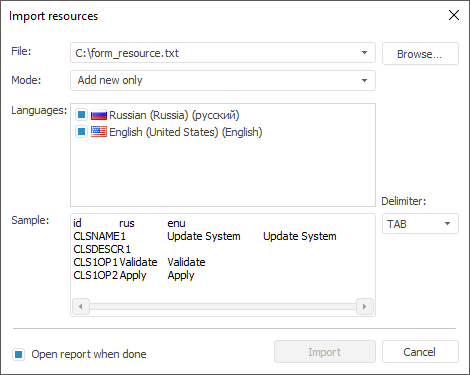
To send string resources to translators and load the output translations to the repository, import resources from a text file.
NOTE. It is available only in the desktop application.
Resources are imported from source file. Each source file string must be a set of fields separated by a delimiter character. The text start and end is defined by the " quote character.
To import resources from file, select the File > Import main menu item. The import dialog box opens:
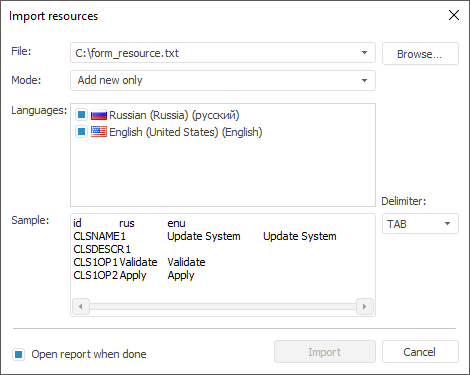
Set import options:
File. The box is mandatory. Specify the file, from which resources will be imported. By default, the *.txt file is used for import. Resources can also be imported from any other file containing text data.
Mode. Set import mode:
Add New Only. It is used by default. Only elements absent in the current resources are imported.
Add New and Update Existing. Only elements absent in the current resources are imported, the existing elements values will be updated.
Update Existing Only. Only existing elements values of resources will be updated.
Languages. The list contains all languages from the imported file. Select checkboxes of the languages to be imported. All languages are selected by default.
Delimiter. Determine the delimiter character for elements values that will be used in the imported file.
Sample. The area displays first strings of imported file. Any parameter change (languages, delimiter) leads to sample update. The first string contains column headers of the imported file: element identifier and imported languages identifiers.
Open Report when Done. The checkbox is deselected by default. Selecting the checkbox enables the user to view a report about imported elements and import mode after the import is finished:
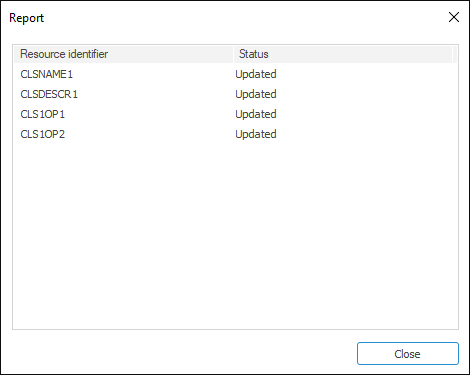
To import resources, click the Import button.
See also: