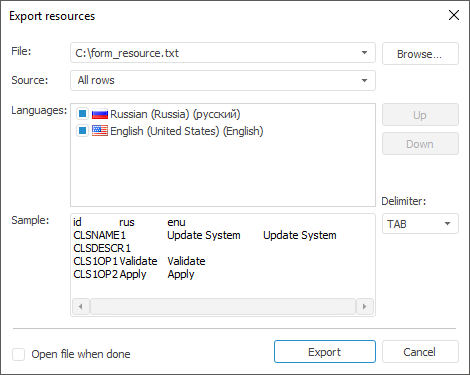
To send string resources to translators and to load output translations to the repository, export resources to a text file.
NOTE. It is available only in the desktop application.
To export resources, select the File > Export main menu item. The export dialog box opens:
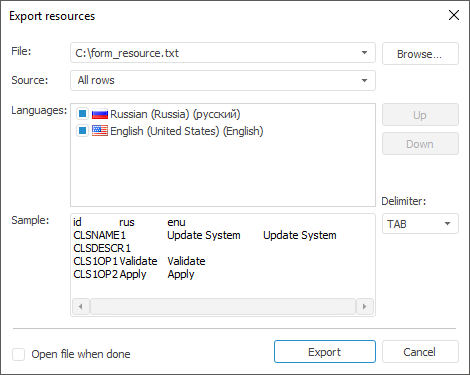
Set export options:
File. Determine text file where resources will be exported.
Source. Set export mode:
All Strings. It is used by default. All string resource elements are exported.
Selected Strings Only. Only strings selected in the resource editor will be exported.
Languages. The list contains all languages added to resources. Select checkboxes of the languages to be exported. Selected by default: default language and the current translation language. Elements order in the Languages list determines the language order in the exported file. To change order, use:
The Up and Down buttons.
The Up and Down element's context menu items.
Drag-and-drop mechanism.
Delimiter. Determine the delimiter character for elements values that will be used on export.
Sample. First resource strings generated by export options are displayed. The first string contains column headers in file export format: element identifier and imported languages identifiers.
Open File when Done. If the checkbox is selected, the generated file will be opened after the export is finished. The checkbox is deselected by default.
To export resources, click the Export button.
Each file string will be a set of fields separated by a delimiter character. The text start and end is defined by the " quote character.
See also: