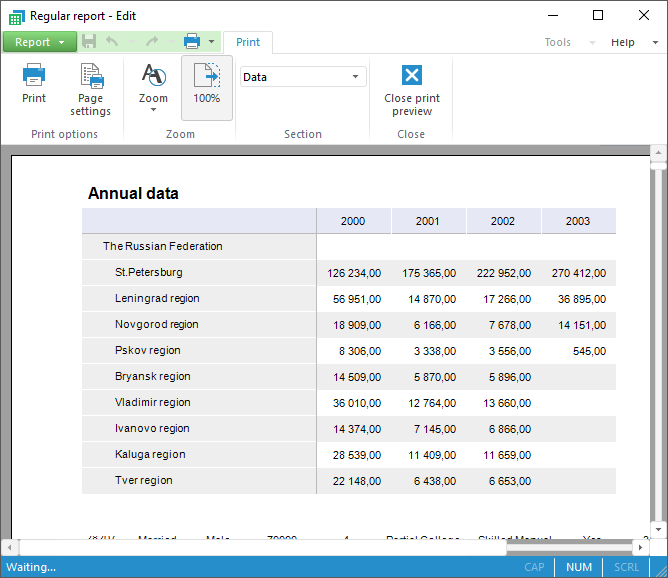
Preview mode is used to check object before printing. In this mode the object is displayed on the screen as it would look like on the paper.
To execute the preview:
In the web application select the File > Print main menu item. A dialog box opens to set up print options. Working with the dialog box depends on the browser in use.
In the desktop application select the Print > Preview main menu item. The preview window opens.
The example of preview window in the desktop application:
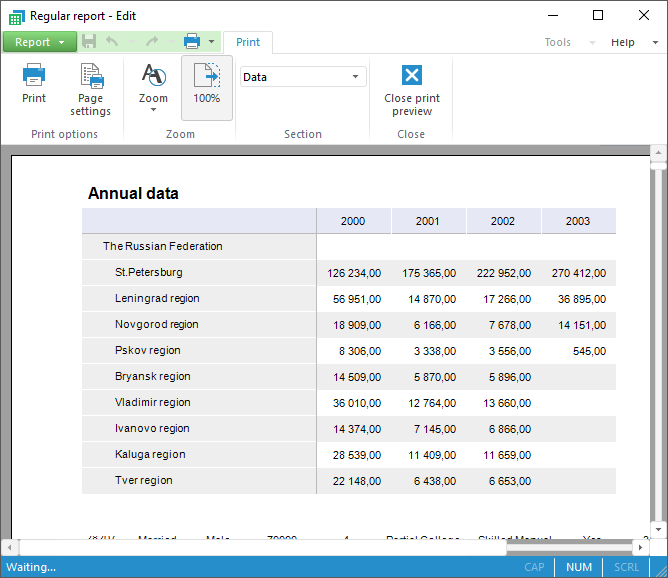
The preview window includes:
Main menu. It contains items to execute various operations with an object in the preview mode.
Ribbon. It contains buttons to set up print options and control preview area.
Preview area. It displays an object according to the print options.
NOTE. When an object is previewed and printed, the stamp #1 can be displayed in accordance with the Guideline #0126-87 if mandatory access control is used as the security policy, and export and print labeling is enabled for this object.
Common operations in the preview mode:
See also: