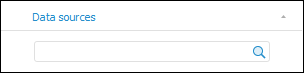
Tool interfaces in the web application and in the desktop application are identical, and differences in functionality are given in appropiate commments.
The following search modes are available in the Analytical Queries (OLAP) tool:
Standard search of data sources by their name. Always available.
BI search of data sources by their contents. Available if appropriate settings are determined. For details see the Installing and Setting Up BI Search Service article.
Each of these modes executes search in any language supported by Foresight Analytics Platform.
To search data sources, use the search field located in the upper part of the Data Sources tab. View of search field varies depending on the search mode:
Standard search:
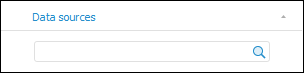
BI search:
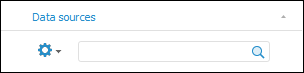
To search for:
Data source by its name:
In standard search mode. Enter the name or part of the name of the searched element into the search field.
In the BI search mode:
Click the  button. The menu opens, in which select the By Name radio button.
button. The menu opens, in which select the By Name radio button.
Enter the name or part of the name of the searched element into the search field.
Data source by its contents (available only in BI search):
Click the  button. The menu opens, in which select the By Data radio button.
button. The menu opens, in which select the By Data radio button.
Enter the name or part of the name of the searched element into the search field.
Search is executed automatically as the searched text is entered into the search string. The  button for resetting search results is displayed in the search string.
button for resetting search results is displayed in the search string.
If data sources satisfying search conditions are not found, the corresponding message appears.
If data sources are found, mode of search results presentation depends on the search mode:
BI search. The list of search results is displayed. For example:
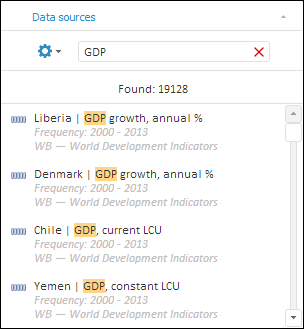
Multiple selection of search results is available by holding down the CTRL key.
Standard search. The first data source that meets appropriate search conditions is selected in the tree of data sources. To navigate to the next source that meets search conditions, press the ENTER key.
The data source chosen in search results will be set as a data source of the express report.
See also: