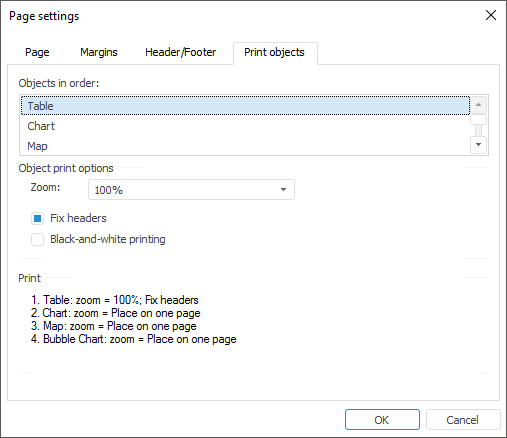
Tool interfaces in the web application and in the desktop application are identical, and differences in functionality are given in appropiate commments.
Parameters of express report objects can be set up and printing order can be displayed in the Page Settings dialog box on the Print Objects tab. To open the dialog box, select the Express Report > Print > Page Settings main menu item.
The Print Objects tab looks as follows:
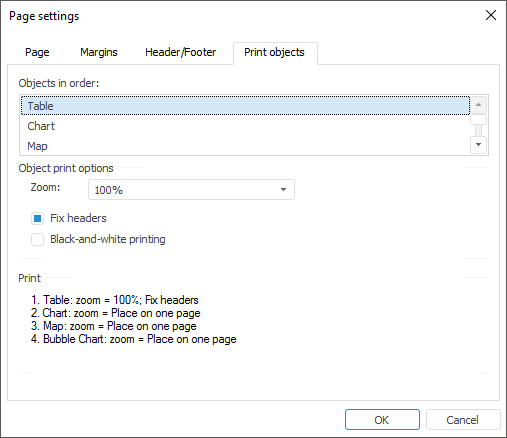
Objects in Order. This field displays the order of printing report objects. The order depends on position of visualizers in express report and is determined by the position of windows top to bottom and left to right.
Object Print Options. Using this section, the user can determine export or print options for each express report object. To specify the object, for which settings will be determined, select this object in the Objects in Order box:
Zoom. Zooms an object when printing or exporting. The zoom range varies from 10% to 500%. You can also choose autozoom based on page width or height or autozoom to fit an object in one sheet.
Fix Headers. This checkbox is available only for an express report table. If the checkbox is selected, when printing or exporting, each page of a data table has pass-through columns and rows with the report titles.
Black-and-White Printing. The checkbox determines whether an object is printed in black and white. If the checkbox is selected, all colors are translated into various shadows of gray when an object is printed or exported. Select this checkbox for better printing of charts, maps and other visual objects on the black-and-white printer.
Print. The set print options for each object.
See also: