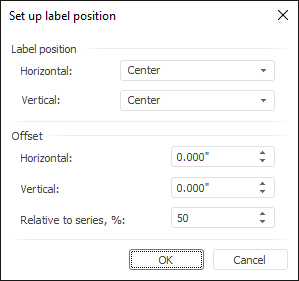
To set up label position, use the Set Up Label Position dialog box:
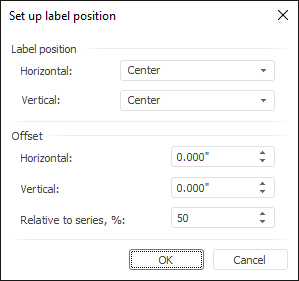
To set up label position, execute the following operations:
Select the required label position options in the Label Position group in the Horizontal and Vertical drop-down lists.
In the Offset group, by using the keyboard or value editor, set label length vertical and horizontal offset relative to the series, and also the percent of label offset relative to the column length.
For a pie chart, the Horizontal offset setting controls label shifting to or from the center, and the Vertical offset setting rotates the labels clockwise or counter-clockwise. The label is shifted from the respective marker edge (left or right, top or bottom).
The Relative to series, % offset setting for pie charts determines label offset relative to sector.
The Relative to Series, % setting is applied only to the series displayed as bars or sectors. This parameter is set to 50% by default. The maximum value for this parameter is 100%, which corresponds to edge of a column or a sector. When the parameter is set to 0%, the label is placed at the base of the column or sector; when the value is 100%, the label is placed at the top edge of the column or sector.
NOTE. Value input is available in different measurement units. The editor box shows values using measurement units that correspond to the current regional settings of the operating system.
In the example below the chart series have different offset percentage: the first series - 0%; the second series - 50%; the third series - 100%.
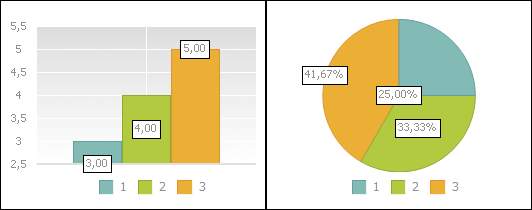
See also:
Data Labels | Setting Up General Chart Parameters | Setting Up Chart Components