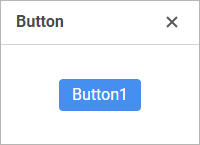
The Button component implements a button that can start application code execution.
The component has different properties available in the design mode and in the web form execution mode. Images used by the component should be loaded in the imageCollection property of the web form.
text. Text displayed in the component
name. Component name.
borderColor. Component border color.
color. Component background color.
coordinate. Coordinate of the top left corner of the component. Coordinates can be specified in pixels or percents relative to parent component sizes. The property is available if the position property is set to absolute.
disabledState. Image displayed in the component if the component cannot be used.
enabled. Indicates whether the component is available for the user.
flexGrow. The property determines what proportion of container free space should be allocated for the component. If all components are set to 1, container free space is uniformly distributed between the components. If one of the components is set to 2, it occupies two times more free space, and so on. The property is available if the position property is set to relative
font. Component text font options. If required, one can load custom fonts.
hint. Tooltip text.
hoverState. Image displayed when the mouse cursor is hovered over the component.
imageLayout. Image area relative to button text.
normalState. Image displayed in the component in the normal state.
padding. Distance between component borders and component contents. Paddings can be specified in pixels or percents relative to component sizes
popupMenu. The context menu displayed in the component. As a value, specify one of the PopupMenu components located on the form
position. The method of component positioning on web form or inside container component. The property is set to absolute by default, the component has fixed position and size determined by the coordinate and size properties. If the property is set to relative, component position and sizes change depending on container component sizes. The coordinate property will be unavailable. Component position will be determined by the flexDirection, aligments, justifyContent properties of the parent component, and component sizes will change if the size property is set in percents.
pushedState. Image displayed in the component in pressed state.
showHint. Indicates whether a tooltip is displayed when the cursor is hovered over the component.
size. Component sizes. Sizes can be specified in pixels or percents relative to parent component sizes
visible. Indicates whether the component is visible on running web form.
BorderColor. Component border color
Color. Component background color.
Enabled. Indicates whether the component is available for the user.
PopupMenu. The context menu displayed in the component. As a value, specify one of the PopupMenu components located on the form
Text. Text displayed in the component.
Visible. Indicates whether the component is available for the user.
The component has the onClick event that can start code execution.
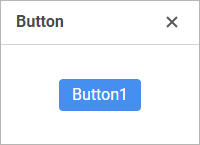
See also: