Open the Parameters dialog box:
In the web application select the
 Parameters button on the side panel of the object navigator.
Parameters button on the side panel of the object navigator.In the desktop application select the Tools > Parameters item in the object navigator's main menu.
Go to the Custom Metadata page.
Create or edit the existing custom class on the Object Classes tab.
To create a custom class, execute one of the operations:
In the web application click the
 Add button.
Add button.In the desktop application:
Click the Add button.
Select the Add item in the context menu of the list of classes.
To edit the existing class, execute one of the operations:
In the web application:
Select the class and click the
 Edit button.
Edit button.Double-click the class.
In the desktop application:
Select the class and click the Edit button.
Select the Edit item in the class's context menu.
Double-click the class.

 To open the dialog box
To open the dialog box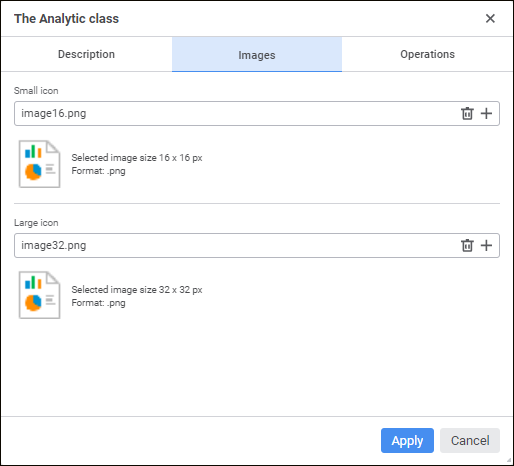
 Remove button in the Small Icon or Large Icon box.
Remove button in the Small Icon or Large Icon box.