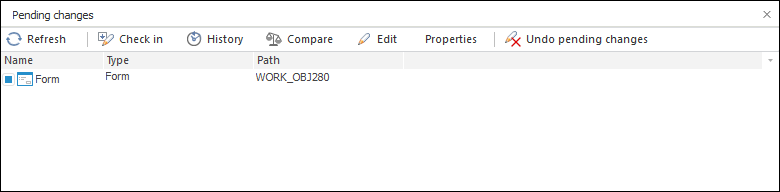
This panel is used to work with the objects included to version control system. The panel displays objects containing changes that have not been saved to the server.
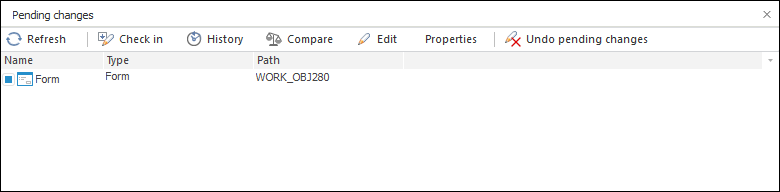
The list of objects is presented as a table. For each object a table displays its name, type and path to the folder where object's files are stored.
NOTE. To get full path to object files, take into account local path specified in version control settings. If object files are stored locally in a folder selected in version control settings (there is no internal folder hierarchy), the Path field on this panel does not show anything.
To execute an operation, select the required object or group of objects. Then you can save changes to server, undo changes, view version log and compare the current version with the latest version of the object stored on the server using corresponding buttons in the upper part of the toolbar or context menu items.
The  Refresh button is used to refresh list of objects, which have pending changes on the server. The
Refresh button is used to refresh list of objects, which have pending changes on the server. The  Edit button and corresponding command of the context menu enable the user to open selected object in development environment. The Open in Windows Explorer context menu item enables the user to open a folder where files of corresponding object are stored.
Edit button and corresponding command of the context menu enable the user to open selected object in development environment. The Open in Windows Explorer context menu item enables the user to open a folder where files of corresponding object are stored.
To view information on the file that corresponds to an object and is stored in version control system, select the object and click the Properties button.
NOTE. For units and forms: on viewing properties of a corresponding file, information on the file that contains the text of this unit or form is displayed.
See also: