In this article:
Creating a Task
To create a task:
In the web application click the
 Create button in the main menu of the scheduled tasks container and select the task:
Create button in the main menu of the scheduled tasks container and select the task: Regular report calculation.
Regular report calculation. Cube calculation.
Cube calculation. Unit execution.
Unit execution. ETL task execution.
ETL task execution. Modeling problem calculation.
Modeling problem calculation.In the desktop application:
Select the Task > Create item in the scheduled tasks container's main menu and select the task.
Select the Create Task item in the context menu of task container's working area and select the task.
Click the button corresponding to the task object on the toolbar.
Available tasks:
 Cube calculation.
Cube calculation. Regular report calculation.
Regular report calculation. Unit execution.
Unit execution. ETL task execution.
ETL task execution. Modeling problem calculation.
Modeling problem calculation. Multidimensional calculation on database server.
Multidimensional calculation on database server. cache update.
cache update. Search index update.
Search index update.
After executing one of the operations the task setup wizard opens.
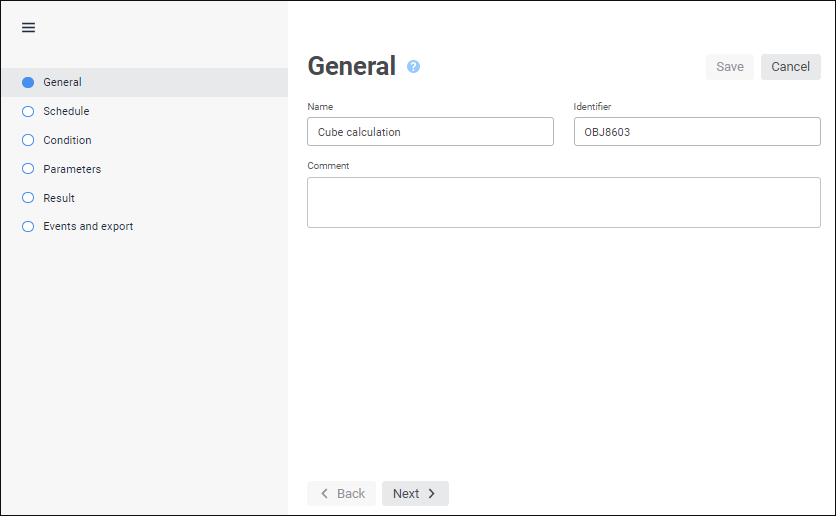
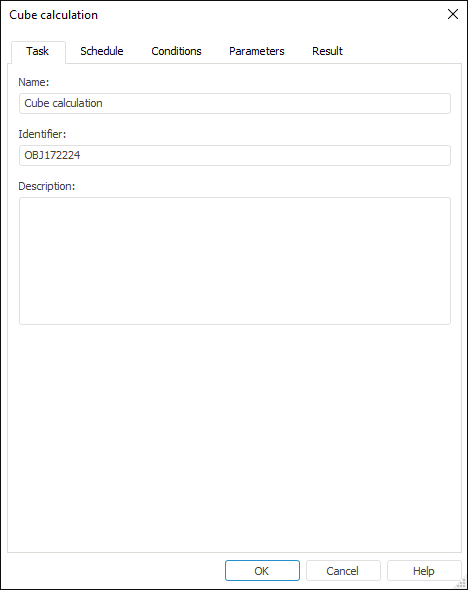
The wizard contains the following pages/tabs:
General/Task. It is used to set up general task parameters.
Schedule. It is used to set up task execution frequency.
Conditions. It is used to set up task execution conditions.
Parameters. It is used to set up a task object and values of its parameters.
Result. It is used to set up handling options of task execution result.
Events and Export. It is used to set up event call and options for export of regular report to file.
Viewing Task Properties
NOTE. It is available only in the web application.
To view properties of the selected task:
Click the
 Show Properties button in the main menu of the scheduled tasks container.
Show Properties button in the main menu of the scheduled tasks container.Click the task.
After executing one of the operations the Properties side panel opens:
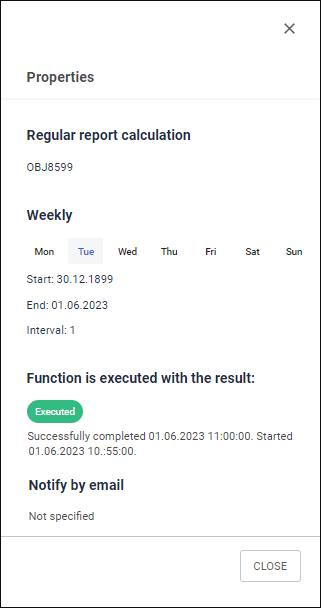
Editing a Task
To edit the task, open the task setup wizard:
In the web application:
Click the
 Edit button next to the task.
Edit button next to the task.Double-click the task.
In the desktop application:
Select the Task > Edit main menu item.
Select the Edit item in the task's context menu.
Click the
 button on the toolbar.
button on the toolbar.Press F4.
Double-click the task.
After executing one of the operations the task setup wizard opens. Make changes and save the task.
Deleting a Task
To delete the selected task:
In the web application click the
 Delete button next to the task.
Delete button next to the task.In the desktop application:
Select the Task > Delete Selected Task main menu item.
Select the Delete item in the task's context menu.
Click the
 Delete button on the toolbar.
Delete button on the toolbar.Press CTRL+DELETE.
After executing one of the operations a confirmation dialog opens. If the answer is positive, the selected task is deleted.
Operations with Task Objects
A special task type is provided for each object. A task object is determined during task parameters setup on the Parameters page/tab.
NOTE. Actions are available only in the desktop application for the following tasks: calculated cube calculation, regular report calculation, unit execution, ETL task execution, modeling problem execution, multidimensional calculation on database server.
The following operations with task objects can be executed in the scheduled tasks container:
Open Task Object. To open task object, select the Task Object > Open item in the task context menu. Selecting the item opens the task object in the view mode.
Edit Task Object. To edit object of the selected task, select the Task Object > Edit item in the task context menu. Selecting the item opens task object in the edit mode.
Object Access Permissions. To view and edit access permissions of the selected task object, select the Task Object > Access Permissions item in the task context menu. After the executing the command, the Access Control Settings dialog box opens. This dialog box may contain different number of tabs depending on the security policy settings.
Object Properties. To view and edit properties of the selected task object, select the Task Object > Properties item in the task context menu. The standard dialog box opens after the command is executed. It contains object properties.