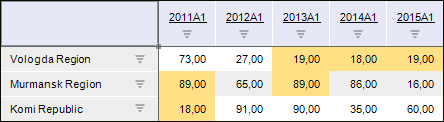
This type of formatting condition rule is used to format cells with unique or duplicate values.
For example, the cells with duplicate values are formatted in the table:
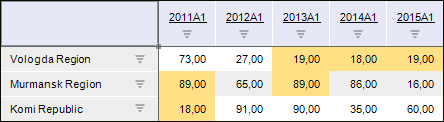
To set up formatting of the cells with unique or duplicate values, use the Conditional Formatting tab on the side panel or the Formatting Condition Parameters dialog box.
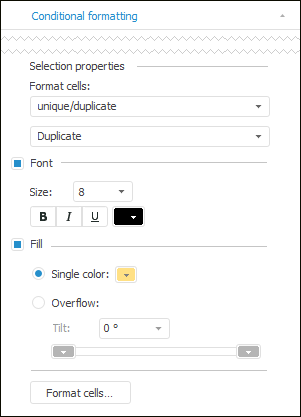
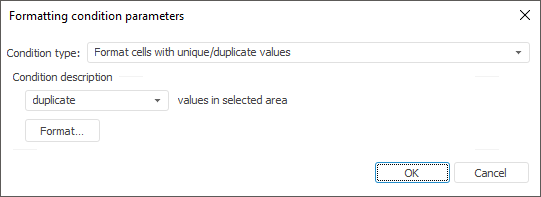
Determine the following settings:
Format Cells. Select the type of formatted values: unique or duplicate.
Font. Select the checkbox to determine font settings in the cells with formatted values. Set font size, style and color in cells in appropriate boxes.
Fill. Select the checkbox to determine fill settings in the cells with formatted values. Set fill type:
Single Color. Solid cell fill. Select fill color in the drop-down palette.
Overflow. Two-color gradient is used to fill cell background. Select the start and end colors of the gradient in the appropriate drop-down palettes. Use the Tilt box to set gradient tilt angle.
Format Cells. Click the button to set up additional formatting parameters for cells with definite values. The Formatting dialog box opens.
NOTE. The option is available only in the desktop application.
See also: