Select the
 Sankey Chart item in the drop-down menu of the
Sankey Chart item in the drop-down menu of the  Plugins button on the Home or Insert ribbon tab.
Plugins button on the Home or Insert ribbon tab.Select the New Block > Plugins > Sankey Chart item in the dashboard's context menu.
Tool interfaces in the web application and in the desktop application are identical, and differences in functionality are given in appropriate comments.
The Sankey Chart plugin is used to display data as streams and their quantitative values in proportional relation to each other.
Width of lines (streams) is used to display values: the wider is the stream, the greater is its quantitative value. Stream lines can join or split on different chart levels, which allows for visual displaying of values distribution by different categories. Streams and division into categories are also highlighted with different colors using gradient fill.
Sankey charts are handy for displaying distribution of monetary funds or resources, as well as for displaying any system process stream.
Chart dimension elements create start and end stream points, and fact elements create stream weight, its width. Each pair of dimensions creates a chart level. Sankey chart streams are directed from left to right.
NOTE. The plugin is available only in the web application.
To insert the plugin:
Execute one of the operations:
Select the  Sankey Chart item in the drop-down menu of the
Sankey Chart item in the drop-down menu of the ![]() Plugins button on the Home or Insert ribbon tab.
Plugins button on the Home or Insert ribbon tab.
Select the New Block > Plugins > Sankey Chart item in the dashboard's context menu.
Select data source on the Report side panel tab. The tab displays all data sources in the repository available for the plugin. Select the corresponding element in the tree of objects to select or change the data source.
An express report is used as a data source. When creating an express report take into account the following:
Place dimensions by rows in the order, in which they should be displayed in the plugin.
Enable displaying of column totals to correctly calculate the sum of dimension element values in the plugin.
Use only one fact.
The example of express report with plugin data:
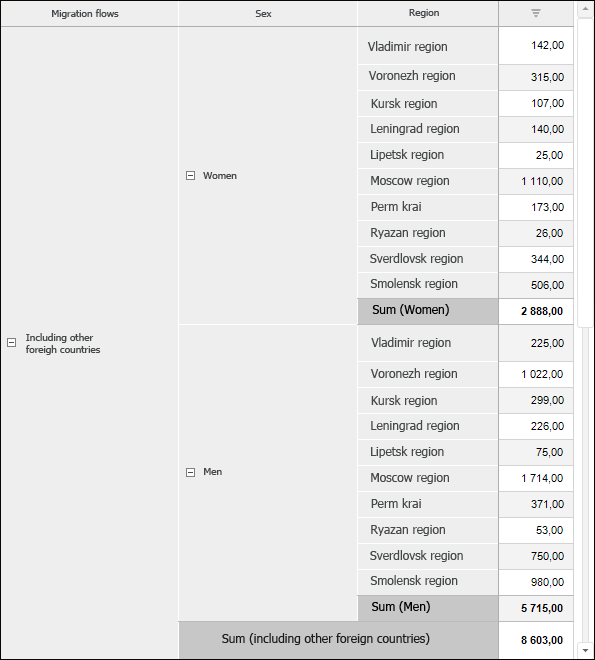
After executing the operations the plugin is inserted to the dashboard as a single object.
The example of a dashboard with the Sunkey Chart plugin:
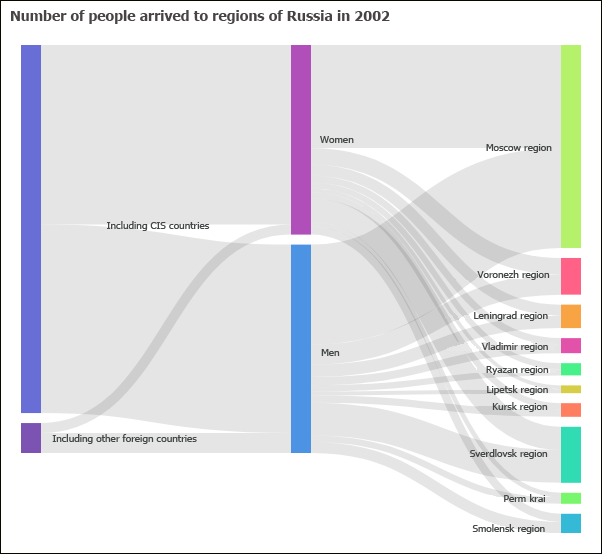
All operations with objects described in the Building Dashboard section are available for Sankey chart.
Use the Format side panel tab to set up the Sankey Chart plugin formatting. To display the tab:
Make sure that the side panel is displayed.
Select the Sankey Chart plugin in the working area.
Go to the Format tab.

Set the parameters:
Fill. Select plugin background color in the drop-down color palette. White background is used by default.
Data Labels. Set font options:
Font. Select one of the fonts available in the operating system in the drop-down list.
Font Size. Set the required font size. The size is set in points, and it can be selected in the drop-down list or entered manually. The range of available values: [1, 72].
Font Style. Click the buttons that determine the font style:
B. Bold.
I. Italic.
U. Underline.
When the button is pressed, the corresponding font style is used. Several styles can be used simultaneously, for example, pressed B and I buttons result in bold italic font style.
Font Color. Select font color in the drop-down palette.
Link Color. Select link color fill option:
Automatic. Deselect the checkbox to select link color manually. The checkbox is selected by default, and automatic link color is used.
Manual. Select link color in the drop-down color palette if the Automatic checkbox is deselected. Specify link color transparency degree in the corresponding option (in percents): 100% - color is opaque, 0% - color is transparent.
Element Color. Select element color fill option. To do this, select a dimension and its element in corresponding drop-down lists. The color is set for each dimension element:
Automatic. Deselect the checkbox to select element color manually. The checkbox is selected by default and automatic element color is used.
Manual. Select element color in the drop-down color palette if the Automatic checkbox is deselected.
See also: