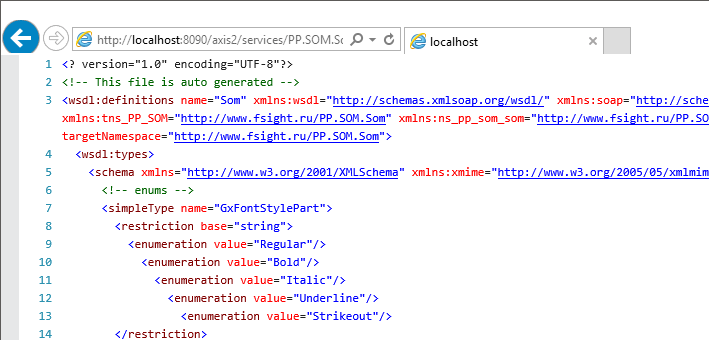
To check BI server performance, create two URLs in the following way:
If BI server was installed on IIS web server in Windows OS, the string will look as follows:
http://localhost[:<port>]/FPBI_App_v10.x/axis2/services/PP.SOM.Som?wsdl.
http://localhost[:<port>]/FPBI_App_v10.x/axis2/services.
Where: <port> - number of the port, via which work is executed (80 by default); FPBI_App_v10.x - name of the virtual directory that is created on BI server installation. Name of the directory depends on the BI server version.
If BI server was installed on Apache2 web server in Linux OS, the string will look as follows:
http://localhost:8810/FPBI_App_v10.x/axis2/services/PP.SOM.Som?wsdl.
http://localhost:8810/FPBI_App_v10.x/axis2/services.
IMPORTANT. The following URL parts are case-sensitive and must be specified accordingly:
1) services;
2) PP.SOM.Som?wsdl.
Open the obtained URLs in the browser. If the browser displays an error, check BI server settings and restart it.
If the BI server works correctly:
In the first URL, the response must be in the XML format:
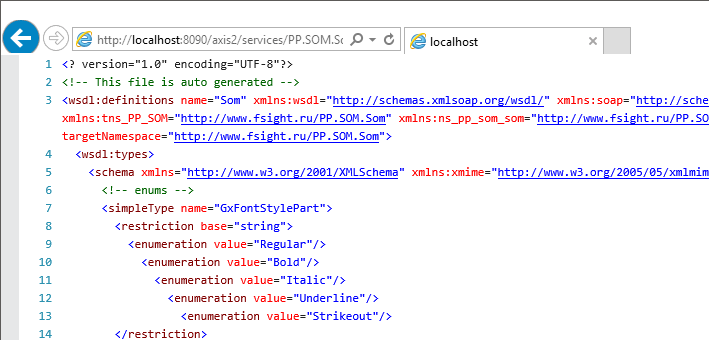
In the second URL, the response should contain a list of available operations:
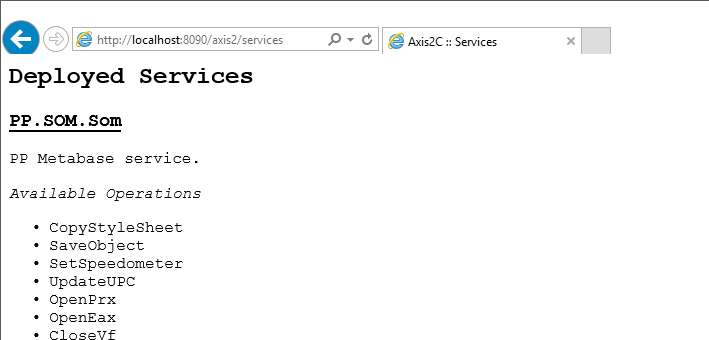
See also:
Problems on Setting Up Foresight Analytics Platform Web Application