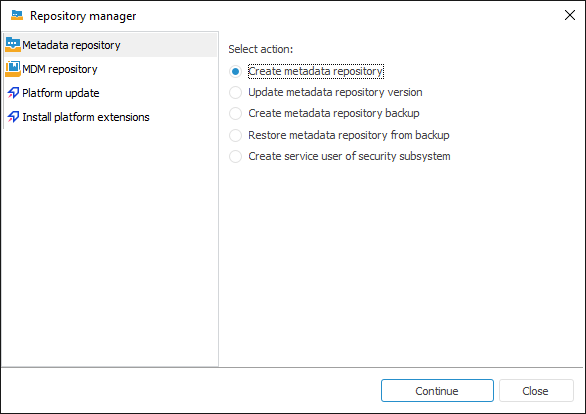
To work with the repository manager in Windows OS:
NOTE. The repository manager is included in the FP10Full.exe and FP10BIServer.exe packages.
To start the program:
Load the RepoMngr.exe file from the folder with installed Foresight Analytics Platform.
Select the Windows main menu item: Foresight Analytics Platform 10.9 > Repository Manager (x64).
The repository manager dialog box opens:
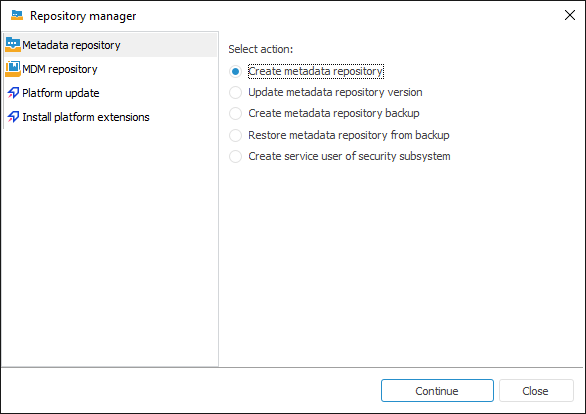
The Metadata Repository tab contains the following operations:
Create Metadata Repository. The operation is used to fill the prepared database with the system tables and other objects required for proper functioning of Foresight Analytics Platform. All information about the structure of database objects is stored in system tables. System tables form a metadata database, while the data itself is stored in the database. Initially, any database is empty. To fill the database with system tables, create a platform repository. To create a new repository, use the file with the *.rm4 extension, which stores executable scripts. This file is included in the standard installation package and is located at S\Rm\current.rm4 path, where S is a path to the folder with installed Foresight Analytics Platform.
IMPORTANT. When the repository is created, it is not allowed to modify its system tables by any third-party tools for working with the DBMS, as this may lead to the inoperability of Foresight Analytics Platform. The repository must be updated using the repository manager.
Update Metadata Repository Version. In later versions of Foresight Analytics Platform repository contents may change. Updating the repository version may require the use of new capabilities. System tables are automatically changed based on the information in the *.rm4 file, which stores executable scripts. This file is included in the standard installation package and is located at S\Rm\current.rm4 path, where S is a path to the folder with installed Foresight Analytics Platform. This function is used to update platform system tables according to the changes and improvements made in the executable unit of Foresight Analytics Platform.
Create Metadata Repository Backup. Creating a repository backup might be needed to restore lost or changed data. Before creating a repository backup, create a configuration file, which includes the necessary information about the structure and databases of the schema in use. To do this, connect to the schema, then select the Tools > Create Configuration File main menu item in the Object Navigator dialog box.
TIP. To create a correct backup of repository version, use DBMS tools because newer DBMS versions have new functions that may not be supported by the repository manager or may be incompatible with it.
Restore Metadata Repository from Backup. Platform repository can be restored from an earlier created backup.
Create Service User of Security Subsystem. Creating a service user of security subsystem is required to ensure security and system login if a repository is created based on the following DBMS: Oracle, Microsoft SQL Server, PostgreSQL.
The MDM Repository tab is used to create an MDM metadata repository and for compatibility with earlier versions, and contains the following operations:
Create an MDM metadata repository. An MDM metadata repository is used to create objects according to the top-down scheme - automatic cubes. To create an MDM metadata repository, use an *.rm4 file, which stores executable scripts. This file is included in the standard installation package and is located at S\Rm\current_RDS.rm4, where S is a path to the folder with installed Foresight Analytics Platform.
Update MDM metadata repository. In later versions of Foresight Analytics Platform MDM metadata repository contents may change and a version update may be required. To update MDM metadata repository, use an *.rm4 file, which stores executable scripts. This file is included in the standard installation package and is located at S\Rm\current_RDS.rm4, where S is a path to the folder with installed Foresight Analytics Platform.
Select the required operation and click the Next button. The wizard page opens.
See also: