Batch operations are operations executed for multiple report versions. Report versions are based on the selection of fixed dimensions' elements that is set using the controls shared by all report sheets.
NOTE. If the data source does not contain fixed dimensions, batch operations are disabled.
The number of report versions equals to the Cartesian product of all the elements selected in fixed dimensions. For example, a report contains two fixed dimensions. If the user selects two elements for each dimension when executing a batch operation, the number of possible pairs based on these elements (that is the Cartesian product) is four. Therefore, four report versions are created.
The following batch operations are available:
Batch print.
Batch print is printing of multiple report versions that are formed by fixed dimension selection.
To execute batch print, click the ![]() Batch Print button in the Export and Printing group on the FORESIGHT ribbon tab. The Print Multiple Report Versions dialog box opens:
Batch Print button in the Export and Printing group on the FORESIGHT ribbon tab. The Print Multiple Report Versions dialog box opens:
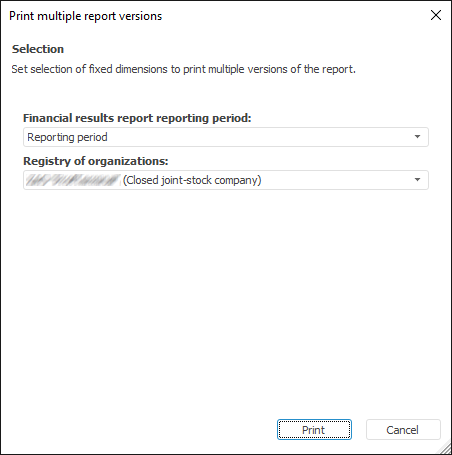
The dialog box shows all the fixed dimensions. Set the required selection and click the Print button.
Batch export is export of several report versions. Report versions are created according to the selection of data source's fixed dimensions.
Batch export of a regular report is available if there are controls that are common for all exported report sheets. Controls must be associated with fixed dimensions. If the controls are common for all report sheets, but are not associated with the fixed dimensions, batch export of the report cannot be executed.
To execute batch export, click the ![]() Batch Export button in the Export and Printing group on the FORESIGHT ribbon tab. The Batch Export Options dialog box opens:
Batch Export button in the Export and Printing group on the FORESIGHT ribbon tab. The Batch Export Options dialog box opens:
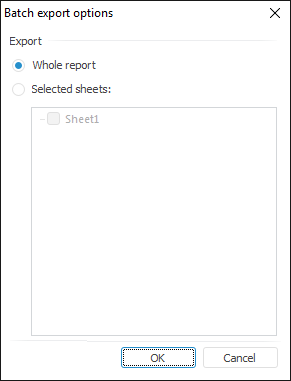
Select one of the radio buttons:
Entire Report. If the radio button is selected, the entire report is exported.
Selected Sheets. If the radio button is selected, select the sheets to export. Hidden sheets are not included in the list.
Click the OK button. The first page of the Create Multiple Report Versions batch export wizard opens:
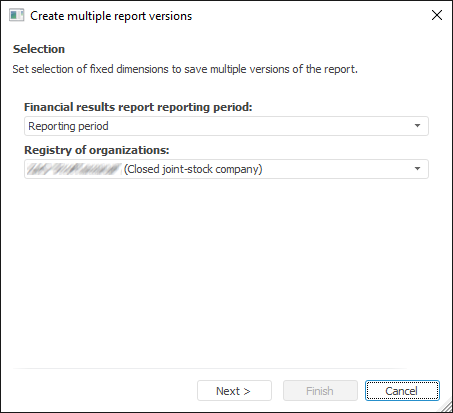
Select the fixed dimensions elements that are used to create report versions in the drop-down lists. The number of reports to be exported is equal to the Cartesian product of the selected elements in fixed dimensions.
Click the Next button. The second page of the batch export wizard opens:
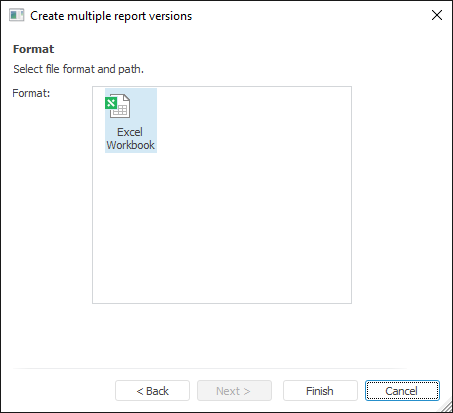
Click the Finish button. A standard dialog box opens for the user to select location for the created file.
Names of output files are formed as follows: <file name>+(<combination of fixed dimensions' elements>)+.+<format>. For example: Socio-economic indicators (Regional data; tourism).xls.
See also: