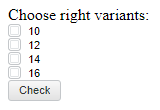
To execute the example, in the HEAD tag of the HTML page add links to the following JS and CSS files:
PP.js
PP.css.
In the SCRIPT tag add a script to create the CheckBox component:
<script type="text/javascript">
//Create a list to select several possible response options:
function onLoad() {
var checkbox1 = new PP.Ui.CheckBox({
ParentNode: document.getElementById("CB1"),
Content: "10"
});
var checkbox2 = new PP.Ui.CheckBox({
ParentNode: document.getElementById("CB2"),
Content: "12"
});
var checkbox3 = new PP.Ui.CheckBox({
ParentNode: document.getElementById("CB3"),
Content: "14"
});
var checkbox4 = new PP.Ui.CheckBox({
ParentNode: document.getElementById("CB4"),
Content: "16"
});
//Create a button that will check if responses are correct:
var button = new PP.Ui.Button({ ParentNode: document.getElementById("btn"),
Content: "Check"
});
//Add a handler for the Click event:
button.Click.add(function(sender, args) {
//Variables containing value of the CheckedState property:
var cb1 = checkbox1.getCheckedState();
var cb2 = checkbox2.getCheckedState();
var cb3 = checkbox3.getCheckedState();
var cb4 = checkbox4.getCheckedState();
if (cb1 == true && cb4 == true && cb2 == false && cb3 == false)
alert("Correct!");
else
alert("Sorry! Try again!");
});
}
</script>
In the BODY tag add elements with identifiers:
<body onload="onLoad()"> Choose right variants: <div id = "CB1"></div> <div id = "CB2"></div> <div id = "CB3"></div> <div id = "CB4"></div> <div id = "btn"></div> </body>
After executing the example the HTML page will contain instances of the CheckBox component:
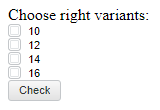
On selecting the first and the last option and clicking the Check button, the message Correct is displayed, otherwise "Sorry! Try again!.
See also: