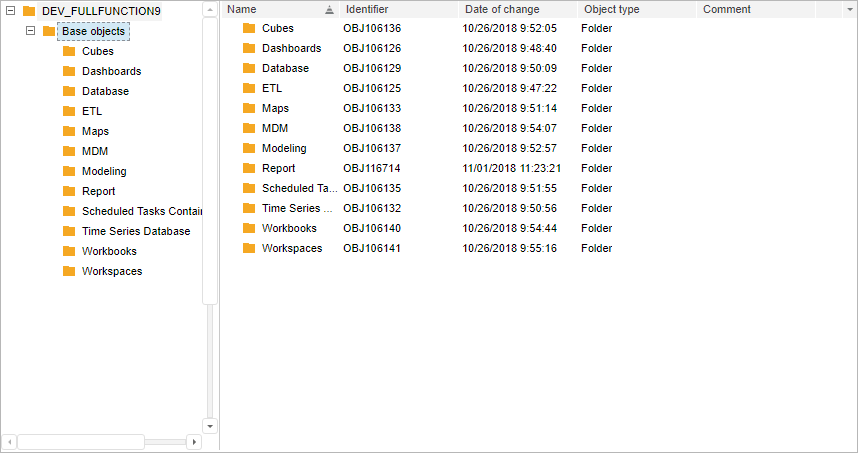
To execute the example, in the HEAD tag of the HTML page add links to the following JS and CSS files:
PP.js.
PP.Metabase.js.
PP.Navigator.css.
PP.Navigator.js.
resources file (such as resources.en)
PP.css.
In the SCRIPT tag add the following script:
var navbox;
function onLoad()
{
PP.resourceManager.setRootResourcesFolder("Scripts/resources/");
PP.setCurrentCulture(PP.Cultures.ru);
mb = new PP.Mb.Metabase(
{
PPServiceUrl: "PPService.axd?action=proxy",
Id: "WAREHOUSE",
UserCreds: {
UserName: "user",
Password: "password"
}
});
mb.open();
navbox = new PP.Mb.Ui.NavigatorBox(
{
Metabase: mb,
ParentNode: document.getElementById("div1"),
Width: 700,
Height: 400,
//Multiple selection in the list of objects is enabled
ObjectListMultiSelect: true,
//Path to images folder
ImagePath: "PP_img/",
//On opening the context menu for element from tree of folders, a message with selected folder key appears
FolderTreeContextMenu: function (sender, args)
{
alert(navbox.getSelectedFolderTreeObject()[0].getKey()) }, //filter for container objects is set: only folders are displayed in the folder tree FolderTreeFilter: [0], //object name contains its name and identifier ObjectListDisplayMode: PP.Mb.Ui.MetabaseDisplayMode.Both, //list of objects contains objects of the following types: standard cubes, workbooks, express reports and regular reports ObjectListFilters: [1281, 2827, 2561, 2562], //menu for columns is hidden, that is, it is not available to hide columns HideObjectListColumnsMenu: true,
//on loading a list of objects columns are fit to contents
ObjectListObjectsLoaded: function (sender, args)
{
navbox.adjustColumnsWidthByContent()
},
ObjectListSelectionChanged: function (sender, args)
{
console.debug("Selection of element is changed")
}
});
}
In the BODY tag add:
<body onload="onLoad();">
<div id = "div1"></div>
</body>
After executing the example the NavigatorBox component is located on the HTML page:
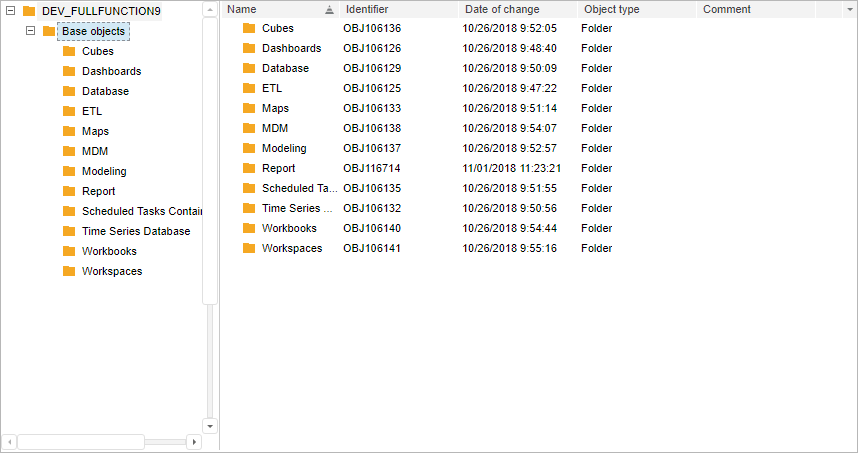
See also: