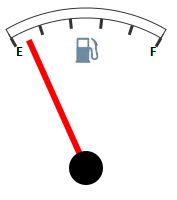
To execute the example, create an HTML page, and in the HEAD tag add links to the following JS and CSS files:
PP.js.
PP.GaugeMaster.js.
PP.GraphicsBase.js.
PP.Charts.js.
resources.ru.js.
PP.css.
If Internet Explorer is used, also add the following JS and CSS files:
PP_IE7.css.
jquery.js.
The Fuel_icon.png file must be stored at the same level with the HTML page.
In the SCRIPT tag add the following script to create the Speedometer component:
var speedometer1 = {
ParentNode: document.body,
Loaded: function (speedometer) //initial component initialization
{
// increment step of arrow position
var increment = .1;
// Initialization of counter arrow variable
var arrow = this.getScales(1).getArrows(0);
// function that sets magnitude of counter arrow movement
ticker = function () {
arrow.setValue(arrow.getValue() + increment);
if (arrow.getValue() >= 49.8)
increment = -.1;
if (arrow.getValue() <= .2)
increment = .1;
};
// function that performs the ticker code many times in equal time intervals set in milliseconds
window.setInterval(ticker, 10);
},
ToolTip: {
Content: "Angular Gauge"
},
Width: 200,
Height: 200,
CenterPosition: "100, 180",
Center: //determining marker of speedometer center drawing
{
PPType: PP.Ui.CircleMarker,
Size: 17, //use of CircleMarker
Background: {
PPType: PP.SolidColorBrush,
Color: "#000000"
},
},
OuterRadius: "150,150", //determining of speedometer radius
Scales: //determining parameters that set displaying of speedometer scale
[{
ToolTip: {
Content: "Scale"
},
Background: {
PPType: PP.SolidColorBrush,
Color: "#E9E9E9"
},
Size: 0,
Length: -60,
StartAngle: 150,
MinValue: 0,
MaxValue: 2,
Values: [1],
Labels: [""],
MajorTick: {
PPType: PP.Ui.ImageMarker, //use of ImageMarker
Src: "Fuel_icon.png", //image path
Height: "32", //image height
Width: "32", //image width
Style: PP.GaugeStyleLabels.Inner
}
}, {
ToolTip: {
Content: "Scale"
},
Background: {
PPType: PP.SolidColorBrush,
Color: "#E9E9E9"
},
Size: 0,
Length: -60,
StartAngle: 150,
MinValue: 0,
MaxValue: 50,
Values: [0, 10, 20, 30, 40, 50],
Labels: ["", "", "", "", "", ""],
MajorTick: {
PPType: PP.Ui.LineMarker, //use of LineMarker
Border: {
PPType: PP.SolidColorBrush,
Color: "#333333"
},
Size: 10,
Style: PP.GaugeStyleLabels.Inner,
Offset: -5,
BorderWidth: 3
},
Arrows: //determining of parameters of arrow display
[{
DimAttributeId: "attr1",
PPType: PP.Ui.LineArrow, //use of LineArrow
Radius: 140,
Tail: 0,
Size: 6,
Border: {
PPType: PP.SolidColorBrush,
Color: "#FF0000"
}
}],
Sectors: [{
StartValue: 0,
EndValue: 50,
Background: {
PPType: PP.SolidColorBrush,
Color: "#FFFFFF"
},
StartSize: 10,
EndSize: 10,
Offset: -10,
Border: {
PPType: PP.SolidColorBrush,
Color: "#333333"
}
}],
Step: 1
}, {
ToolTip: {
Content: "Scale"
},
Background: {
PPType: PP.SolidColorBrush,
Color: "#E9E9E9"
},
Size: 0,
Length: -60,
StartAngle: 150,
MinValue: 0,
MaxValue: 1,
Values: [0, 1],
Labels: ["E", "F"],
LabelFont: {
Size: 14,
IsBold: true
},
RotateLabels: false,
MajorTick: {
PPType: PP.Ui.LineMarker, //use of LineMarker
Border: {
PPType: PP.SolidColorBrush,
Color: "#333333"
},
Size: 10,
Style: PP.GaugeStyleLabels.Inner
}
}]
};
var speed1 = new PP.Ui.Speedometer(speedometer1);
After executing the example the Speedometer component that looks as follows is added onto the HTML page:
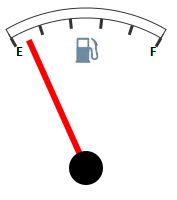
See also: