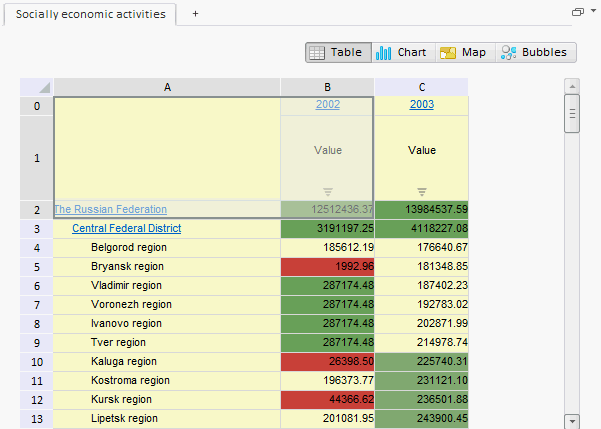
To execute the example, create an HTML page and execute the following operations:
1. Add links to the following files: PP.css, PP.Express.css.
Also add links to the following JS files: PP.js, PP.Metabase.js, PP.Express.js and resources.ru.js.
2. In the <head> tag specify style for the elements:
<style type="text/css">
body, html {
height: 100%;
width: 100%;
overflow: hidden;
}
</style>
3. Then in the <head> tag add a script that creates a container for the express report data area EaxDataBox:
<script type="text/javascript">
PP.setCurrentCulture(PP.Cultures.ru);
var metabase, eaxAnalyzer, eaxMbService, eaxDataBox;
function Ready() {
// Create repository connection
metabase = new PP.Mb.Metabase({
ExportUrl: "PPService.axd?action=export",
ImportUrl: "PPService.axd?action=import",
PPServiceUrl: "PPService.axd?action=proxy",
Id: "WAREHOUSE",
UserCreds: {
UserName: "user",
Password: "password"
}
});
// Open repository connection
metabase.open();
// Create a service for working with express reports
eaxMbService = new PP.Exp.EaxMdService({
Metabase: metabase
});
eaxAnalyzer = eaxMbService.editDocument(109);
// Create a container for express report data area
eaxDataBox = new PP.Exp.Ui.EaxDataBox({
ParentNode: "ExpressBox",
Source: eaxAnalyzer, // Set data source
Service: eaxMbService, // Set service
Width: 600,
Height: 600,
ImagePath: "../Debug/img/", // Specify path to icons folder
// Set visibility of the button used to select data view display mode
EaxModeSelectorViewIsVisible: true,
// Set visibility of a group of buttons used to select data view option
EaxToolBarViewIsVisible: true,
// Set view mode for container with title and buttons used to select
// data view option
HeaderContainerVisibility: PP.Exp.Ui.HeaderContainerVisibility.ShowAll,
// Set visibility of tab panel in container for express report data area
TabControl: {IsVisible: false},
// Create DataChanged event handler
DataChanged: function (sender, args) {
alert("Data is changed");
},
// Set ActiveSheetChanged event handler
ActiveSheetChanged: function (sender, args) {
alert("Active sheet is changed");
},
// Set DocDataChanged event handler
DocDataChanged: function (sender, args) {
alert("Document data is changed");
},
// Set DimSelectionChanged event handler
DimSelectionChanged: function (sender, args) {
alert("Report dimension selection is changed");
},
// Set ObjSizeChanged event handler
ObjSizeChanged: function (sender, args) {
alert("Object is resized");
},
// Set RequestMetadata event handler
RequestMetadata: function (sender, args) {
alert("Metadata query");
},
// Set SheetClick event handler
SheetClick: function (sender, args) {
alert("SheetClick");
}
});
window.onresize(); // Resize EaxDataBox container
// Refresh all contents of express report data area
eaxDataBox.refreshAll();
};
var idTime;
// Function for resizing EaxDataBox container on resizing window
window.onresize = function updateSize() {
if (idTime) clearTimeout(idTime);
idTime = setTimeout(function () {
if (eaxDataBox) {
// Set new size for EaxDataBox container
eaxDataBox.setWidth(document.body.offsetWidth - 30);
eaxDataBox.setHeight(document.body.offsetHeight - 30);
}
idTime = null;
}, 100);
};
</script>
4. In the <body> tag specify name of the function that creates express report working area, as the value of the attribute onLoad, and position a block with the ExpressBox identifier:
<body onselectstart="return false" onload="Ready()"> <div id="ExpressBox" style="height: 860px;"></div> </body>
After executing the example the HTML page contains the EaxDataBox component that looks as follows:
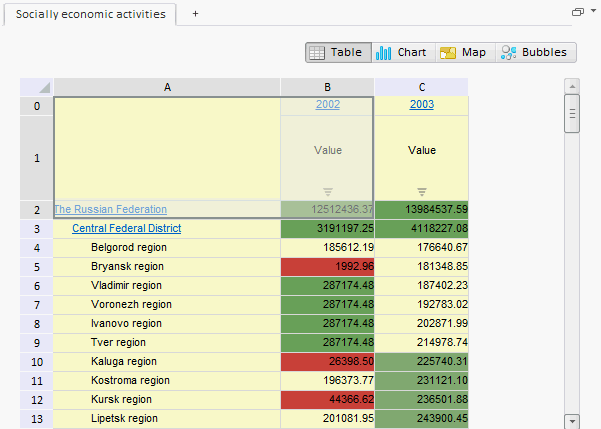
See also: