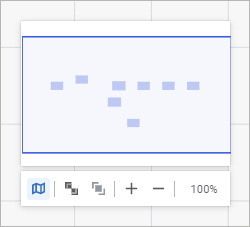Setting Up Working Area
A working area is a container where calculation objects are located. A working area is a convenient method of:
Visual arranging of calculation objects on the same working area.
Providing access to task calculation object properties.
Displaying the specified text and added shapes for objects.
Moving in Working Area
To move in the working area, execute one of the operations:
Select the  Hand mode on the toolbar and hold down the mouse button. If the
Hand mode on the toolbar and hold down the mouse button. If the  Cursor mode is selected, use the drop-down list to toggle the mode to select objects.
Cursor mode is selected, use the drop-down list to toggle the mode to select objects.
Hold down the SPACE key and the mouse button.
Use keyboard arrow keys.
Scroll the mouse wheel to move the working area vertically. Scroll the mouse wheel while holding down the SHIFT key to move the working area horizontally.
Use the minimap. To show the minimap, click the  Enable Minimap button on the working area display settings panel:
Enable Minimap button on the working area display settings panel:
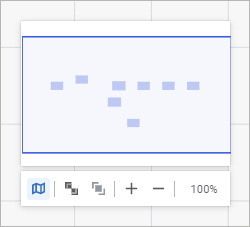
Working Area Zoom
The working area can be zoomed within the range [1%, 400%].
To zoom the working area:

The following operations are available on the panel:
To set 100% zoom, click the button displaying the current zoom.
See also:
Working with Ready Calculation Algorithm
 Hand mode on the toolbar and hold down the mouse button. If the
Hand mode on the toolbar and hold down the mouse button. If the  Cursor mode is selected, use the drop-down list to toggle the mode to select objects.
Cursor mode is selected, use the drop-down list to toggle the mode to select objects. Enable Minimap button on the working area display settings panel:
Enable Minimap button on the working area display settings panel: