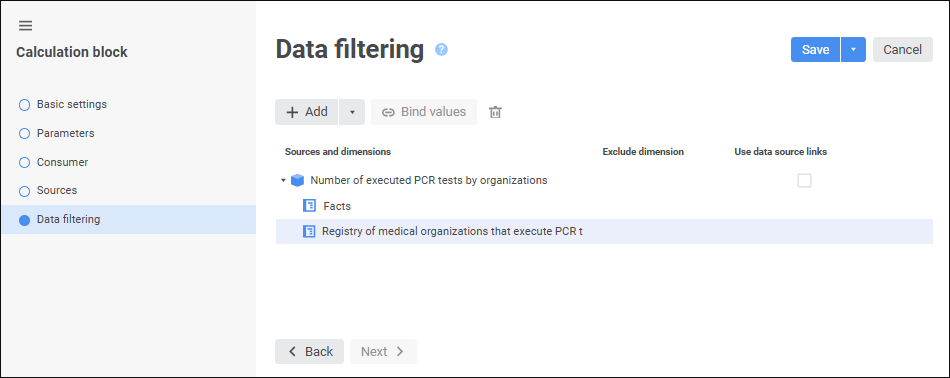Setting Up Data Filtering
Data filtering is used to additionally filter data consumer dimensions by existing data in filter cubes.
Data filtering is set up on the Data Filtering page in the calculation block editing wizard:
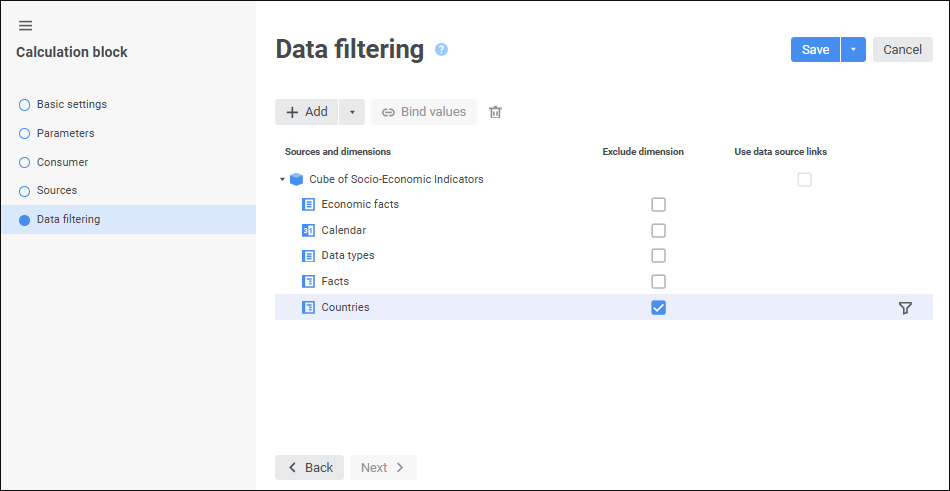
To set up data filtering:
Add one or several filters:
To add a filter contained in a block, open the drop-down menu of the
 Add button. The menu contains cubes used as data consumers and data sources of calculation block.
Add button. The menu contains cubes used as data consumers and data sources of calculation block.To add a filter from repository:
Click the
 Add button. The Data Filtering dialog box opens:
Add button. The Data Filtering dialog box opens:
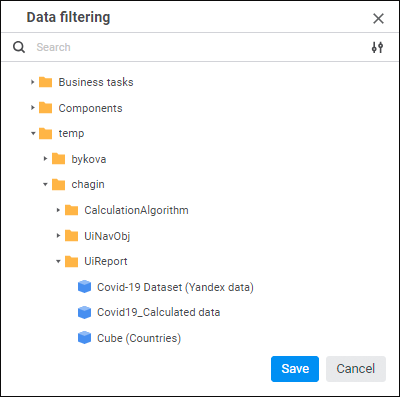
Select the object that will be used as a filter and click the Apply button.
To quickly select an object, enter object's name/identifier/key in the search box depending on display settings. Search is executed automatically while the searched text is entered into the search string. The list will display the objects, which names/identifiers/keys contain the entered text.
To set up displaying of repository objects in the list, click the  Display Object button and select display option in the drop-down menu:
Display Object button and select display option in the drop-down menu:
Name. Objects are displayed with their names. Default option.
Identifier. Objects are displayed with their identifiers.
Key. Objects are displayed with their keys.
Several options can be selected. Identifier and key will be specified in brackets.
After executing the operation a filter is added. If required, similarly add other filters.
NOTE. On further setup of additional filtering of data consumer dimension elements by values of the specified attribute add a filter, which structure differs from data consumer structure but contains at least one shared dimension. Elements are filtered only in shared dimensions of filter and data consumer.
If the added filter contains at least one dimension that is shared with the data consumer, element filtering will be executed by default only in shared dimensions. If required, select the Exclude Dimension checkbox to exclude dimension from filtering. In this case only the dimension element selection and filter data will be taken into account for filtering. Data consumer dimension element selection will not be used in data filtering. If filter and data consumer do not have shared dimensions, the Exclude Dimension checkbox is not displayed.
If the added filter is a data source, the Use Data Source Links checkbox is available for it. If required, select the checkbox to filter data by links between data source dimensions and data consumer dimensions. It is relevant if links are set up by different attributes in one dimension. Dimension links are set up on the Sources page.
Select the filter dimension, for which filtering will be set up.
Determine dimension filtering settings.
Execute filter value binding for additional filtering of data consumer dimension elements by values of the specified attribute. When additional filtering is used, data consumer dimension elements selection depends on the values of selected elements of the selected filter dimensions and is taken into account on algorithm calculation. If elements values are equal to value of the specified attribute, filter dimensions send elements selection to the data consumer source, and elements are filtered according to the obtained selection on algorithm calculation.
After executing the operations, filtering by data is set up.
To remove filter and filtering settings related with it, select the cube and click the ![]() Remove button.
Remove button.
NOTE. When executing multithreaded calculation, the configured filtering by data affects the overall algorithm calculation time. For details see the How to Execute Multithreaded Calculation? section.
For details about filtering see the Data Filtering Examples section.
Setting Up Dimension Filtering
To select dimension elements, by which a block will be calculated, select the filter dimension and open the <dimension name> - filtering setup dialog box by clicking the  Set Filter button located next to the filter dimension and displayed on mouseover on the selected dimension.
Set Filter button located next to the filter dimension and displayed on mouseover on the selected dimension.
After executing one of the operations the <dimension name> -filtering setup dialog box opens:
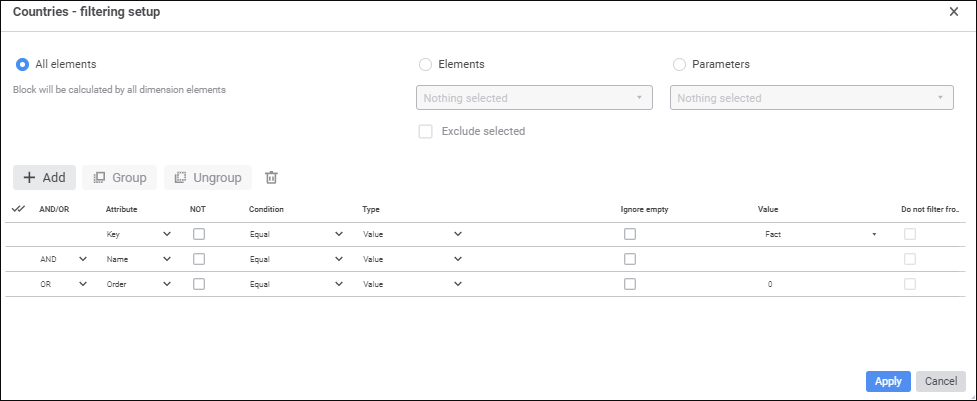
Setup order:
Select elements, by which a block should be calculated. Select one of the radio buttons:
All Elements. A block is calculated by all dimension elements.
Elements. A block is calculated by dimension elements selected in this list.
Parameters. A block is calculated by elements specified by a parameter. The option is available if a block contains parameters.
To work with dimension element selection use context menu items.
To calculate a block by all elements, except for the selected ones, select the Exclude Selected Elements checkbox.
Add advanced filtering conditions if required. Element attributes will correspond to the specified conditions during block calculation. Working with a group of condition parameters is identical to working with the Advanced Filter dialog box.
Click the Apply button.
After executing the operations the block is calculated only by elements corresponding to the configured filter.
Binding Filter Value
To bind filter value by data consumer dimension attribute:
Select the added filter that differs from the data consumer.
Click the
 Bind Value button.
Bind Value button.
After executing the operation the Bind Values dialog box opens:
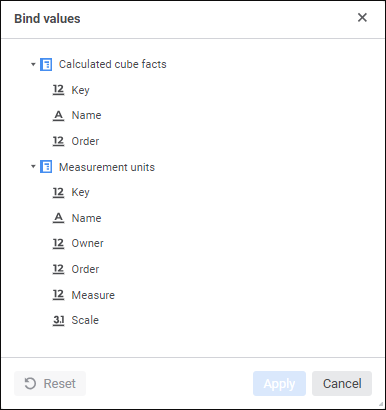
The dialog box displays the dimensions contained in the data consumer but are not contained in the selected filter.
Select the dimension attribute, which values are used to filter data consumer dimension elements.
To reset dimension attribute selection, click the  Reset button.
Reset button.
Click the Apply button.
After executing the operations, data consumer dimension attribute values are bound to filter elements by filter selection. The data consumer dimension is added to the filter and is available for filtering setup: