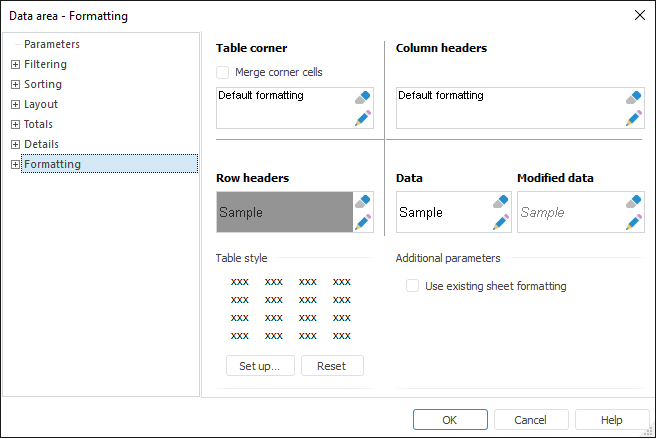
To determine formatting parameters for data area cells, slice dimensions and levels, go to the Formatting tab of the Data Area Properties dialog box.
TIP. Cell formatting can also be set up by means of commands in the drop-down menu of the Cell Styles button in the Table Style group on the Home tab. The setup is similar to formatting setup for table visualizer.
To set up formatting of slice dimension levels, make sure that the dictionary, where the cube that is the source for data area is set up, contains the levels:
Table Dictionary. Determine dictionary levels on the Levels wizard page.
Calculated Dictionary. Determine dictionary levels on the Levels wizard page.
Calendar Dictionary. Determine dictionary levels on the Calendar Structure wizard page.
MDM Dictionary. Determine dictionary levels on the Levels tab.
The Formatting tab is used to determine general formatting parameters of the data area: format of table corner, column headers (heading), row headers (sidehead), data, and changed data. These are default settings that can be redetermined for any level of any data area dimension.
NOTE. Formatting parameters of the cells linked to dimensions, have a higher priority. Thus, they may override general formatting parameters of the area that contains these cells (rows or columns).
After going to the tab the dialog box looks as follows:
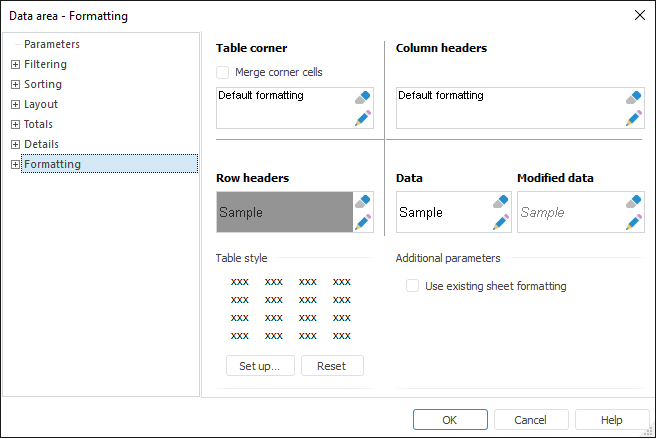
Determine formatting for the following table parts on this tab:
NOTE. If a number of dimensions are added to the rows or columns, the formatting is set up for an entire header.
To set up dimension-determined formatting, see the Setting Up Dimension-Dependent Formatting article.
See also:
Getting Started with the Reports Tool in the Web Application | Data Area Properties