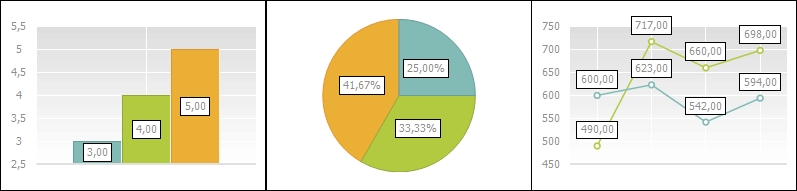
Data labels contain information on series or specific data points and make the chart easier to understand. Depending on the information to be selected in the chart, the user can add data labels for:
All chart series.
A single series.
Specific data point.
Level line.
See below examples of various types of charts with data labels:
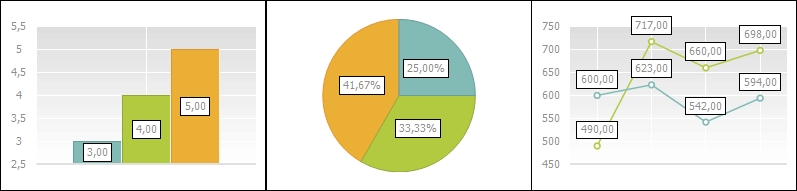
Data labels can be set up in the following ways:
To set up data labels for all series, use the the Data Labels tab on the side panel.
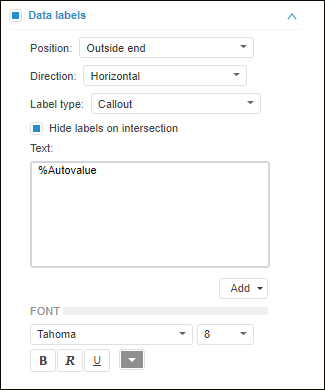
To display data labels, select the Data Labels checkbox and determine the following settings:
To set up data labels of points in the particular chart data series, use the Data Labels group on the Data Series side panel tab. The Data Labels group looks the same as the Data Labels tab on the side panel.
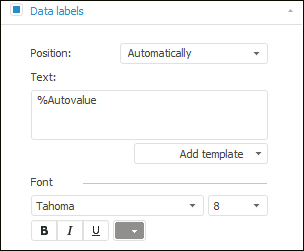
To display data labels, select the Data Labels checkbox and determine the following settings:
To set up level line labels, use the Labels group on the Level Lines side panel tab.
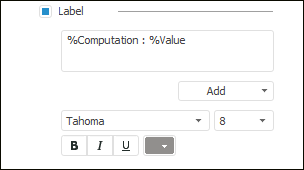
The following operations are available to set up a label:
See also:
Setting Up Data Labels | Setting Up General Chart Parameters | Setting Up Chart Components