Installing Extensions to Repository
Primary installation of extensions is executed by means of the repository manager included in Foresight Analytics Platform.
Extensions are installed from a file to the current repository. The required extension files are included in software package of Foresight Analytics Platform and are contained in the FP_Extensions folder.
In Linux OS copy extension files included in the software package to the folder /opt/foresight/fp10.x-biserver/bin/rm.
In Windows OS, extension files are built in all installers, except for FP10Standard. After the desktop application is installed, extension files are available in the folder C:\Program Files\Foresight\Analytics Platform 10.x\Rm. The web application allows for working only with already installed extensions.
The list of extension files:
| File | Extension |
| Component DEF.updpack | Interactive Data Entry Forms |
| Component BPM.updpack | Business Process Management |
| Component ALG.updpack | Calculation Algorithms |
| Component DBA.updpack | Designer of Business Applications |
| Component CCHE.updpack | Cube Cache |
Foresight Analytics Platform supports several interface languages. To correctly install extensions, first, determine a default repository language.
Installing on Linux OS
To install extensions in Linux OS, start the RepoManager utility located in the folder with installed BI server /opt/foresight/fp10.x-biserver/bin, by means of the RepoManager_start.sh script with the following parameters:
./RepoManager_start.sh --operation=Value [options]
Where:
--operation or -o. Executed operation. Mandatory parameter.
Value. Parameter value.
[options]. Additional parameters depending on the executed operation.
As a value of the --operation/-o parameter, specify the update-repo value. Then specify the type of the DBMS, to which connection is to be established and in which a an extension is to be installed in repository. The parameter has the full name --type or short name -t, and takes the following values:
postgres. PostgreSQL DBMS based server.
oracle. Oracle Database Server based server.
sqlite. Repository with embeddable SQLite DBMS.
mssql. Micsoft SQL Server DBMS based server.
The further parameters depend on the selected DBMS type.
Oracle parameters:
--server=Server or -sServer - server name. This name should be defined in the TNS file located in the DBMS client folder.
--schema=Schema or -mSchema - name of the schema, in which an extension is to be created.
--user=Name or -uName - user name for connection.
--password=Password or -wPassword - user password for connection.
--updpack-file=Path or -UPath - path to the extension file.
For example:
./RepoManager_start.sh -oupdpack -toracle -sserver -mRepository -uUser -wPassword -Urm/Component\ DEF.updpack
./RepoManager_start.sh --operation=updpack --type=oracle --server=Server --schema=Repository --user=User --password=Password --updpack-file=rm/Component\ DEF.updpack
PostgreSQL parameters:
--server=Server or -sServer - name or IP address of DBMS server.
--database=Database or -dDatabase - database name on the server.
--user=Name or -uName - user name for connection.
--password=Password or -wPassword - user password for connection.
--updpack-file=Path or -UPath - path to the extension file.
--case-sensitive or -i - case sensitive database connection. Optional parameter. If it is not set, the case is not taken into account.
For example:
./RepoManager_start.sh -oupdpack -tpostgres -s10.10.10.10 -dRepository -uUser -wPassword -Urm/Component\ DEF.updpack
./RepoManager_start.sh --operation=updpack --type=postgres --server=10.10.10.10 --database=Repository --user=User --password=Password --updpack-file=rm/Component\ DEF.updpack
SQLite parameters:
--database=Path or -dPath - path to the file with SQLite DBMS.
--updpack-file=Path or -UPath - path to the extension file.
For example:
./RepoManager_start.sh -oupdpack -tsqlite -d/home/test.sqlite -Urm/Component\ DEF.updpack
./RepoManager_start.sh --operation=updpack --type=sqlite --database=/home/test.sqlite --updpack-file=rm/Component\ DEF.updpack
Microsoft SQL Server parameters:
--server=Server or -sServer - name or IP address of DBMS server.
--database=Database or -dDatabase - database name on the server.
--user=Name or -uName - user name for connection.
--password=Password or -wPassword - user password for connection.
--updpack-file=Path or -UPath - path to the extension file
--case-sensitive or -i - case sensitive database connection. Optional parameter. If it is not set, the case is not taken into account.
The example:
./RepoManager_start.sh -oupdpack -tmssql -sMSServer -dRepository -uUser -wPassword -Urm/Component\ DEF.updpack
./RepoManager_start.sh --operation=updpack --type=mssql --server=MSServer --database=Repository --user=User --password=Password --updpack-file=rm/Component\ DEF.updpack
After executing the operations the extension is installed and available for creating in the object navigator. The component corresponding to the installed extension will also be added in the Components folder in the object navigator.
Installing on Windows OS
To install extensions in Windows OS:
Start the repository manager. To do this, use the shortcut that is created in the Windows main menu or use the RepoMngr.exe utility from the folder with installed Foresight Analytics Platform. After the startup select the Install Platform Extensions item:
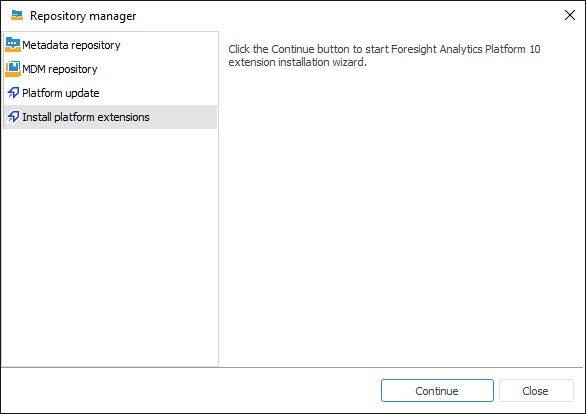
Select the extension file and connect the repository, into which the extension will be installed:

Clicking the Next button installs the selected extension.
NOTE. Connect to the repository under the user who is a database (schema) owner.
Click the Finish button.

After executing the operations the extension is installed and available for creating in the object navigator. The corresponding component will also be added in the Components folder in the object navigator.
Extension Installation Features
To install the Business Process Management extension in the security manager the BPM_ALL_USERS service group is automatically created for business process users.
To work with business processes, add users in the created BPM_ALL_USERS group and update it using the Update Group of Users operation on the Administration page in the Parameters Setup and Business Processes Administration dialog box.
The structure of created components has various objects including such objects as tables and queries. Changing structure and data of all component objects is prohibited because it may cause loss of function of both the component and repository objects based on the component. It is also prohibited to change access permissions for single objects inside the component. All permissions should correspond to the permissions given to the users included in the BPM_ALL_USERS group.
NOTE. If in the desktop application errors occurred during extension installation and a group of users was not created, use the Recreate Group of Processes Users operation on the Administration page in the Parameters Setup and Business Processes Administration dialog box.
Set up business processes server execution by schedule using task scheduler.