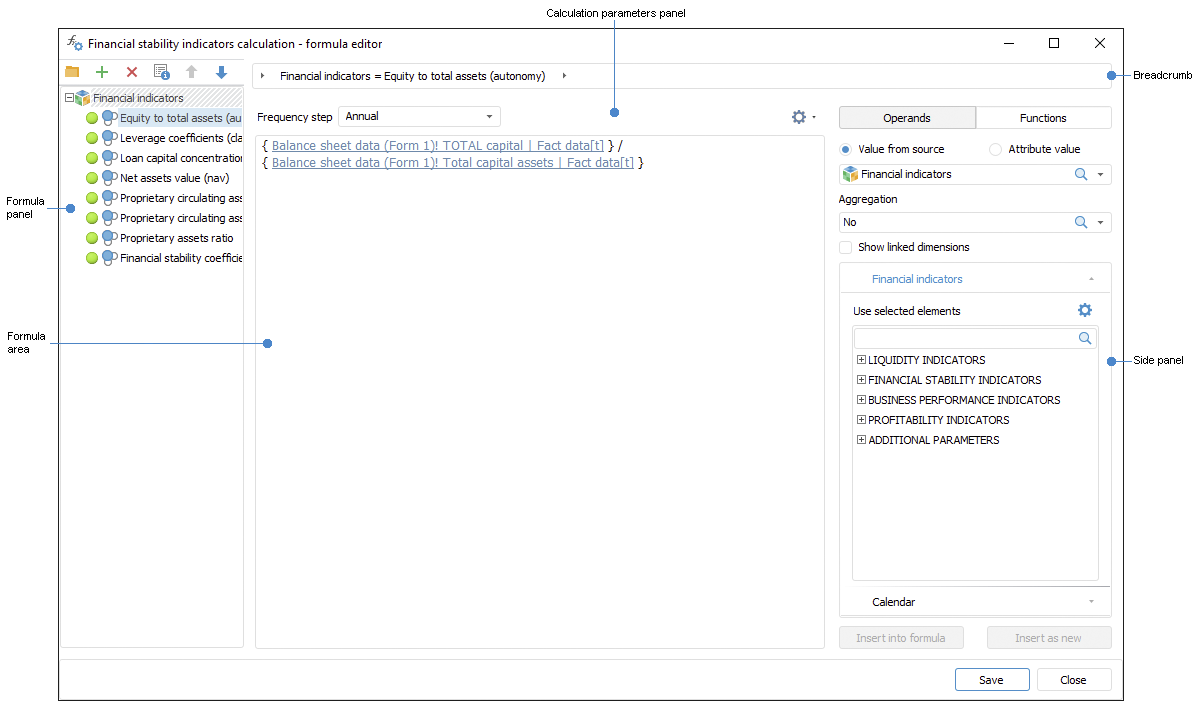
Calculation formulas determine how data from sources will be transformed before loading to data consumer.
To set up calculation formulas:
Select the Formula Editor item in the calculation block or control block context menu.
Double-click the calculation block or control block.
After executing the operation the <block name> - formula editor dialog box opens:
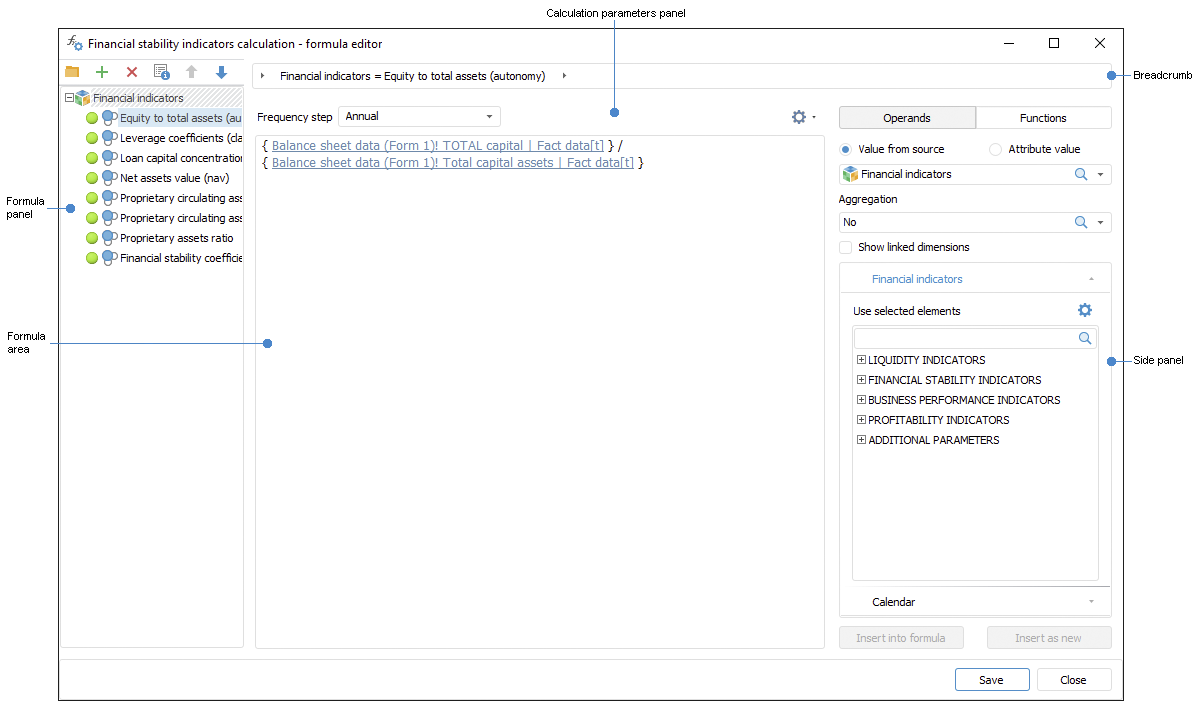
To set up a calculation formula:
As a result, the calculation formula is set up. Repeat the steps to set up a formula set.
The formulas will be calculated in the order they follow on the formula bar. To reorder formulas, use the  Up and
Up and  Down buttons.
Down buttons.
IMPORTANT. If the same data source is used in formulas as operand, take into account formulas calculation order. Formula A that uses result of Formula B calculation must follow the formula B where resulting data source is calculated. Source data is changed after the first formula calculation and the modified data set is used in the next formulas.
To exclude formulas from calculation, select them and select the Exclude from Calculation context menu item. If formulas are grouped in the folder, to exclude all formulas in the folder from calculation, select the same item in the folder context menu. To calculate excluded elements, select the Include in Calculation context menu item.
To delete the formula, select it and click the  Delete button on the formula panel.
Delete button on the formula panel.
NOTE. Editing formulas may result in the error related with a Windows system defect.
See also:
Getting Started with the Calculation Algorithms Extension in the Web Application | Inserting and Setting Up Calculation Blocks