In the current object navigator directory:
Select the File>
 Save main menu item.
Save main menu item.Click the
 Save button on the toolbar.
Save button on the toolbar.
To save the list of resources:
In the current object navigator directory:
Select the File>  Save main menu item.
Save main menu item.
Click the  Save button on the toolbar.
Save button on the toolbar.
In the selected object navigator directory:
Select the File >  Save As main menu item.
Save As main menu item.
Click the  Save As button on the ribbon.
Save As button on the ribbon.
After executing the actions, in the first case resources will be saved to the current directory of the object navigator. In the second case, the dialog box to select the directory for saving object with possible object name changes opens.
To save one graphic resource to the file:
Select a cell containing graphic resource.
Save resource to the file:
Select the Save to File resource context menu item.
Open the Edit Image dialog box selecting the Edit recourse context menu item and click the Save to File button.
After executing the operations a standard object saving dialog box opens.
To save several graphic resources to the file:
Select cells containing graphic resources.
Select the Save to Folder resources context menu item.
After executing the operations a standard object saving dialog box opens. If the specified directory contains images with the same names, the following dialog box displays:
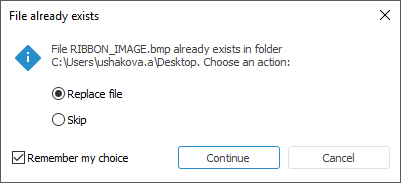
Select the next action:
Replace File. The existing file will be replaced.
Skip. Resource saving to the file will be skipped.
Remember My Choice. Select the checkbox to apply the selected action (replace file or skip saving) for all conflicts.
Cancel. Abort saving process of the selected resources.
Continue. Continue saving process taking into account the selected action.
See also: