 To display the dialog box
To display the dialog boxIf one cell is selected, data search involves the whole table. If a cell range is selected, the search involves the selected data range.
To search for data, execute the following operations:
Open the Find and Replace dialog box.
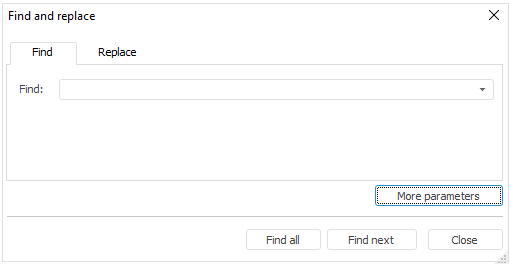
In the Find box enter values, formulas or text to search in the table.
If necessary, specify advanced search options. To do this, click the More Parameters button. Additional search settings appear on the Find tab:
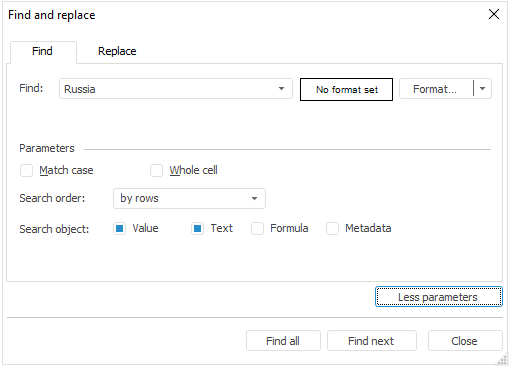
NOTE. If parameters are not set, the search is performed in the whole workbook by rows without considering searched cells format, case and other parameters. Search is performed in text in table cells.
 Format cells with searched values
Format cells with searched values
Click the Find button to navigate between found table cells or click the Find All button to display all search results:
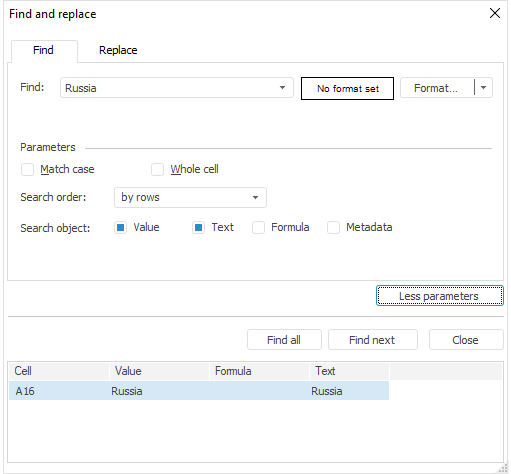
TIP. To stop searching press the ESC key.
Table data search and replace are available only in the desktop application.
To search for data, execute the following operations:
Open the Find and Replace dialog box on the Replace tab.
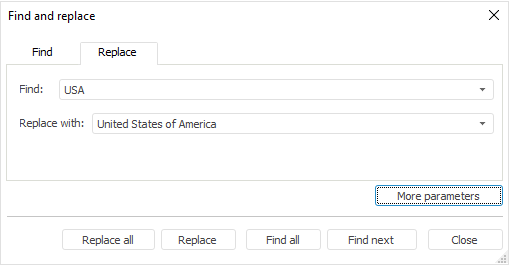
In the Find box enter values, formulas or text to search in the table.
In the Replace With box enter values, formulas or text to replace the initial value in the table with.
If necessary, specify additional search options.
Click the Replace button for step-by-step replacing data in table cells or the Replace All button to replace all values.
TIP. To stop replace press the ESC key.
See also: