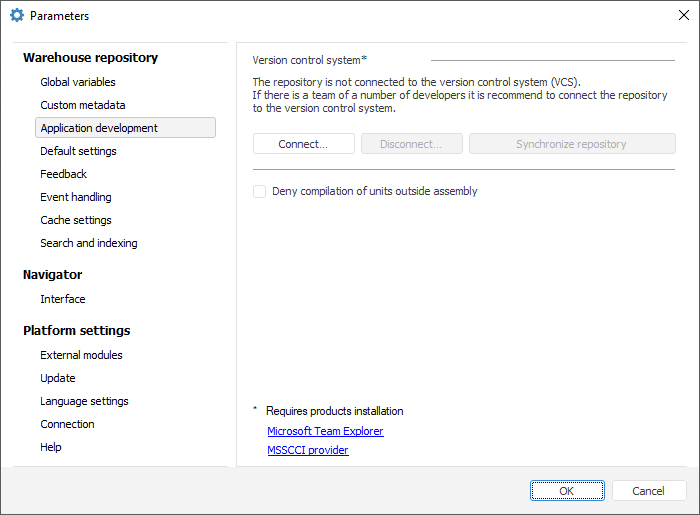
To connect repository to version control system:
Open the Parameters dialog box using the Tools > Parameters main menu item in the object navigator.
Go to the Application Development tab:
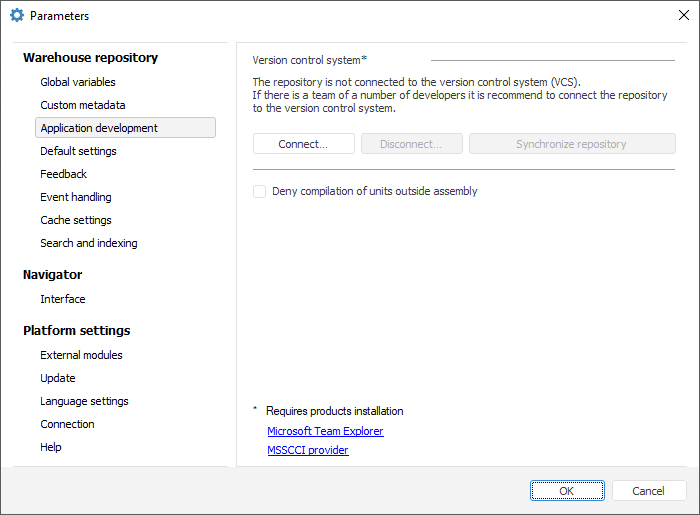
Install the additional software:
Team Foundation Server:
MSSCCI Provider (depending on the bitness of Foresight Analytics Platform: x86/x64).
NOTE. The use of MSSCCI compatible software in the development environment of Foresight Analytics Platform is not supported.
Click the Connect button. After executing the operation the Provider Type dialog box opens:
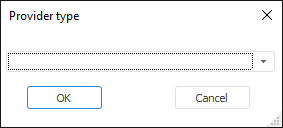
In the drop-down list select the provider type to be used to connect to version control system:
Team Foundation Server.
Git.
Click the OK button. After executing the operation the dialog box with selected provider type settings opens:
When the Team Foundation Server provider is selected, the dialog box to select server opens:
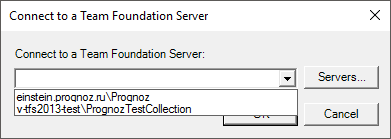
Use the Servers button to create a list of servers. After the server is selected, the dialog box opens for setting correspondence between TFS server folders and local folders:
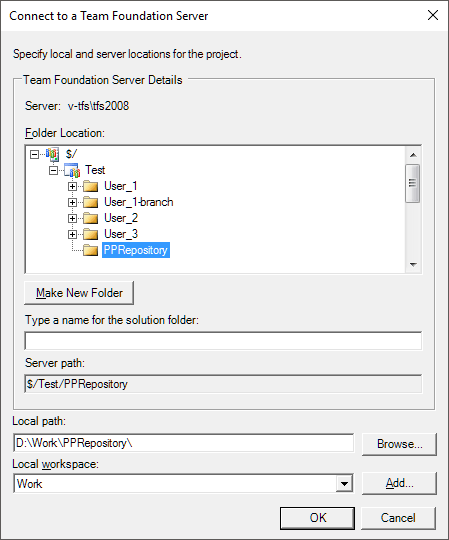
In the Folder Location tree select the project, within which version control will be used, and name of the server folder where files are will be stored. One can also create a hierarchy of folders to store different versions of the project. Click the Make New Folder button to create a new folder in the hierarchy.
In the Local Path box select a local folder where local versions of files will be stored. Select the workspace, to which the settings will be applied, in the Local Workspace drop-down list. Click the Add button to create a new workspace.
IMPORTANT. Team Foundation Server limits length of server version control system path. The path of the server version control system is the full path to the file stored in the system. The following restrictions affect this path:
• Maximum 248 Unicode characters for a directory name.
• Maximum 260 Unicode characters for both directory name and file name.
To work with the Git version control system, it is supposed that the repository is already created and is cloned locally. When the Git provider is selected, the dialog box opens to select the local folder where the repository clone is located:
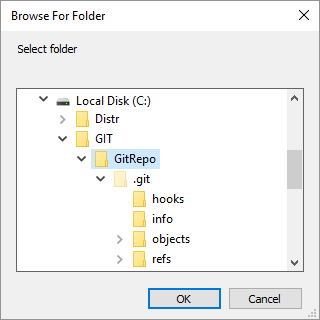
Select the folder to store files of repository objects and click the OK button.
Restart the repository for the setting to be applied.
After executing the operations the repository is connected to version control system. Object versions are controlled in the object navigator and development environment. When repository is connected to version control system, the corresponding sections for object version control are added in the object navigator and the development environment.
When repository is connected to version control system, the Application Development tab looks as follows:
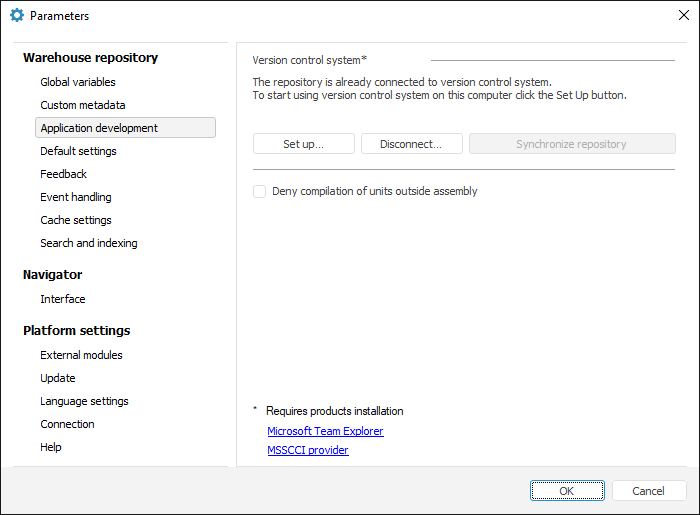
Information about repository connection to version control system is stored in the repository. If required, determine settings on workstations of each developer in the team. After the repository is connected to version control system on a specific workstation, objects are edited locally. To allow other developers to access the made changes, check in them to the Team Foundation Server or Git server. At the same time the changes are saved to the repository.
NOTE. The users, whose workstations have not been set up to work with version control system, will use object versions stored in the repository. In this case the Application Development tab in the Parameters dialog box looks identically to the tab appearance after the repository is connected to version control system.
To change provider type and connection settings, click the Set Up button. After executing the operation repeat the steps 3-5.
To get and save the latest version of objects from server in the repository, click the Synchronize Repository button. Execute this command before the total disconnection of the repository from version control system.
NOTE. On synchronization all non-actual repository objects are updated. In this case a change date is updated for the object in the database, the current time in DBMS server is set as a current change date. This information is also updated in appropriate files on the drive.
To deny compilation of the units and forms created separately from assemblies, select the Deny Compilation of Units Outside Assembly checkbox.
To disconnect the repository from version control system, see the Disconnecting Repository from Version Control System section.
See also:
Developing Applications in a Team | Disconnecting Repository from Version Control System