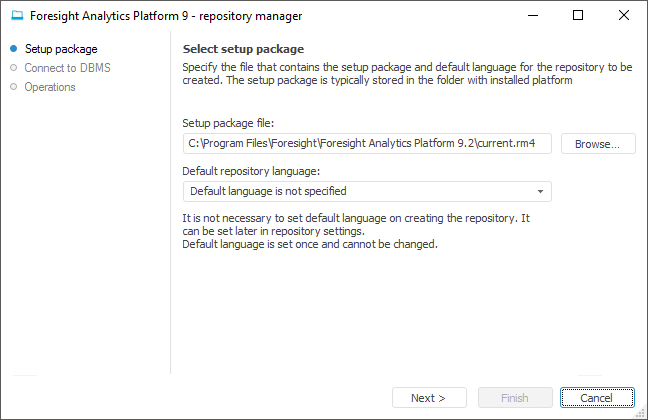
After selecting this operation, click the Continue button in the repository manager dialog box. The page opens:
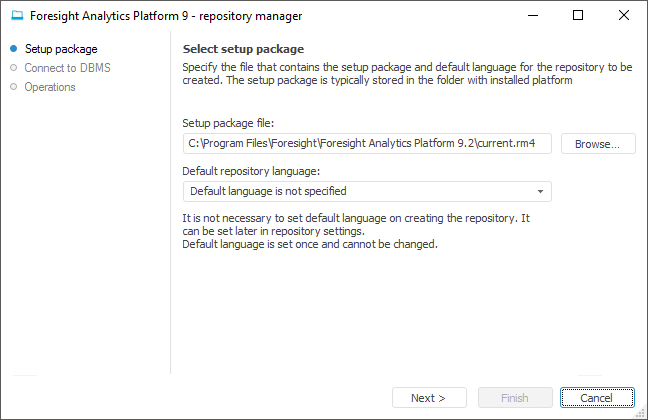
Installation Package File. To create a new repository, the path to the *.rm4 file that contains executable scripts is selected automatically. This file is included in the standard installation package and is located at S\Rm\current.rm4 path, where S is a path to the folder with installed Foresight Analytics Platform installation folder.
Default Repository Language. Default repository language is set once and cannot be changed. It is not necessary to set language on creating a repository. It can be set later in .
The specified repository language is used by default in the Foresight Analytics Platform tools and impacts the translation into other languages of the following objects:
object names of repository.
custom class objects. The selected language is used as the default language in platform resources. For details about resources see the Translation in Resources section.
Click the Next button to go to the next page.
On the Connect to DBMS page specify parameters to be used to connect to DBMS and to execute operations:
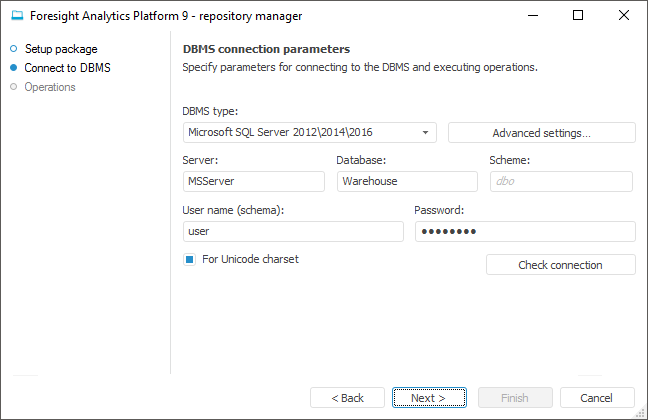
NOTE. The number of available settings depends on the selected DBMS.
Creating a database and a user is described in the Preparing DBMS Back End article.
DBMS Type. Select the DBMS type in the drop-down list. For details about available DBMS see the Supported DBMS subsection.
Advanced Settings. The button is available if connection to Microsoft SQL Server or PostgreSQL Database DBMS is set up. In the advanced settings specify:
DBMS is Case Sensitive. The checkbox is deselected by default, and case is ignored when working with DBMS. If the checkbox is selected, all commands are executed taking case into account.
File Group. The edit box is available if Microsoft SQL Server DBMS is selected. If the file group is not specified by the user in the advanced settings, the box displays DEFAULT by default, and the file group specified in the database properties by default is used on connection.
Scheme Administrator's Name in Database. The box is available if Microsoft SQL Server DBMS is selected. The DATABASE OWNER data is used by default. If the DATABASE OWNER credentials are not available, specify the user that has the DB_OWNER privilege at the DBMS server. The system procedures are executed on behalf of the specified user.
Server. Enter server alias.
Database. The box is available if the Microsoft SQL Server, Teradata Database or PostgreSQL Database DBMS is selected. Set database name for metadata storage.
DB File Name. The box is available if SQLite Database DBMS is selected. Specify path to the existing file or path and name of the new file to be created. On executing the script the repository database is created in the file. One file is used to store data and metadata of one repository.
NOTE. If the existing file is specified, this file must be empty or must contain some data in the SQLite DBMS format.
Schema. The box is displayed if the Microsoft SQL Server or PostgreSQL Database DBMS is selected. Specify the identifier of a user schema to use this schema in a database. By default, Microsoft SQL Server uses the "dbo" schema, PostgreSQL uses the "public" schema.
NOTE. Because of the PostgreSQL DBMS features of work, it is recommended to use user schema.
User Name (Schema). Name of the user who is a database (schema) owner. As a rule, this name matches the schema identifier. However, Microsoft SQL Server enables the user to be created with new account data, who will have the permissions to execute server procedures of distributing permissions for repository objects.
Password. Enter the user password to access the DBMS.
For Unicode Charset. Selecting the checkbox enables the use of Unicode charset in the created repository to insert various national characters (for example, hieroglyphics) to character fields of a table.
Click the Check Connection button to check whether the specified data is correct. An appropriate message appears if connection is successful or failed. An appropriate message appears if the file group specified in advanced settings is not found on checking the connection.
Click the Next button to start repository creation and at the same time the operation progress is shown:
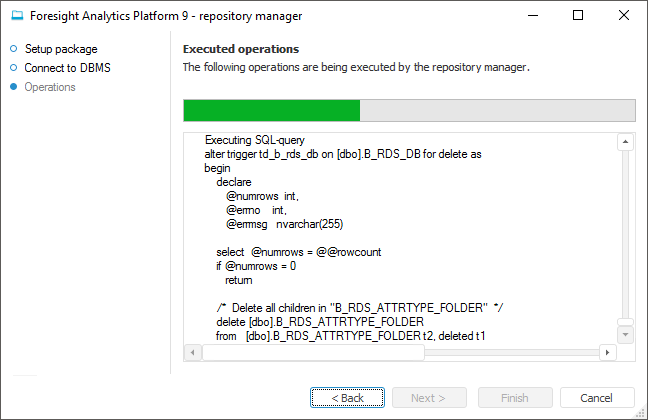
An appropriate message appears when the process is finished. Repository creation is completed. Create a service user of the security subsystem and if required set up the login dialog box.
See also: