 On adding express report
On adding express reportThe user can manage data displayed by report objects using controls.
On adding report for repository with set up controls to the document, they will be displayed to the Controls panel.
A control is set up to a certain dimension of the object's data source and displays elements of the selected dimension as a drop-down list. The name of the dimension element matches the name of the controlled dimension.Setting up dimension parameters affects the data displayed by the object.
To work with the controls, use the Controls panel:
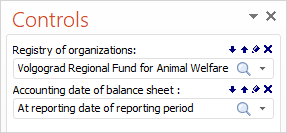
To show or hide the panel, use the ![]() Controls button in the View group on the Foresight ribbon tab.
Controls button in the View group on the Foresight ribbon tab.
NOTE. The panel cannot be displayed if the report contains no objects.
Operations with controls:
 Manage the selection in multiple objects (synchronizing the selection)
Manage the selection in multiple objects (synchronizing the selection)
On changing the value of the control the data on the presentation slide is updated in accordance with the changed value.
See also: