Working with Hierarchies
In this article:
Selecting Alternative Hierarchy
Changing Hierarchy of Dimension Elements
Alternative hierarchy presents alternative rules, by which elements are grouped in dimension.Alternative hierarchy enables the user to display the same data in various aspects.
Alternative hierarchies can be set up in two ways:
NOTE. Both options can be used at a time for one dictionary.
A custom hierarchy is a type of alternative hierarchy obtained after editing a list of dimensions and/or dimension element.
Selecting Alternative Hierarchy
Alternative hierarchy is a hierarchy of any other dictionary linked with the hierarchy of the main dictionary for element mapping or a custom hierarchy created on editing dimensions or adding a new calculated element.
When an alternative hierarchy is used, dimension will display elements of alternative dictionary mapped by element indexes.
Changing Hierarchy of Dimension Elements
To change element hierarchy or order, drag and drop the element to the Total Dimension list of the Edit Dimension dialog box to the new position or use the ![]() and
and ![]() buttons to move element inside the level.
buttons to move element inside the level.
Saving Custom Hierarchy as Alternative One
As a result of editing dimension list and/or dimension element, dictionary hierarchy becomes a custom one and can be saved as an alternative one:
Go to the dimension tab on the side panel.
Go to the Hierarchy ribbon tab.
Select the Save Current Hierarchy As item in the drop-down menu of the Alternative Hierarchy button.
After executing the operations save the dictionary in the repository by means of the Save As dialog box.
The custom hierarchy will be added to the list of alternative hierarchies of the dictionary corresponding to the current dimension.
Features of working with alternative hierarchy for setting up dimension displaying are given in the Using Alternative Hierarchy article.
NOTE. Dimension management will not be available if a custom hierarchy is used.
Aggregation by Custom and Alternative Hierarchy Levels
It enables the user to merge data of dimension elements by custom and alternative hierarchy levels. Result of aggregation of child elements is passed to parent element.
Aggregation by custom and alternative hierarchy levels is set up:
For a separate cube layout option on the Aggregation page of the standard or automatic cube creation wizard.
Via the Aggregation dialog box. To open the dialog box, click the Aggregation button on the Hierarchy tab.
Setup by custom or alternative hierarchy levels is the same as aggregation setup by dimension levels.
The Aggregation dialog box:
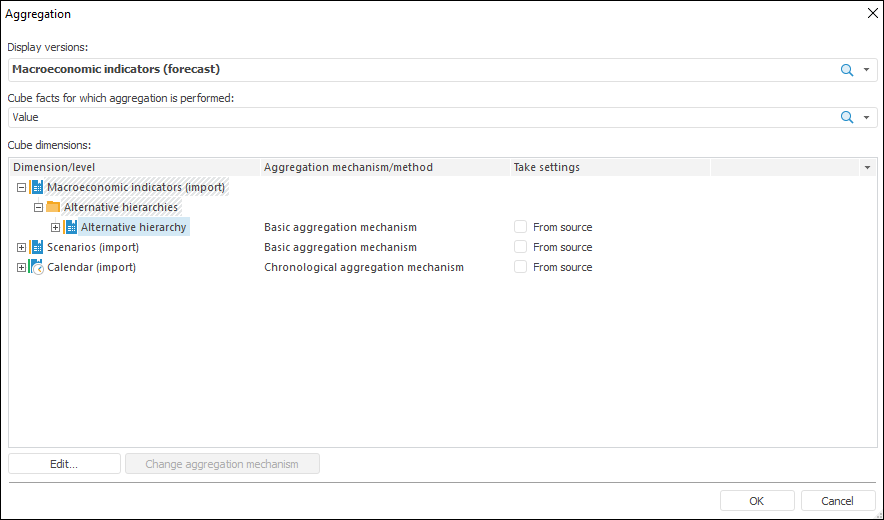
After the aggregation by alternative hierarchy levels is set up, the following items are available in the Calendar dimension context menu:
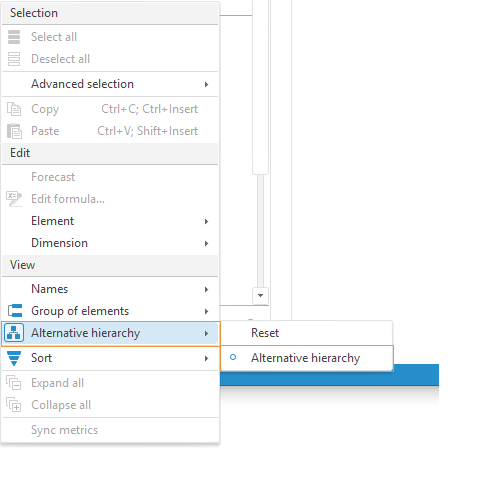
When the Alternative Calendar item is selected, the aggregation by alternative hierarchy levels will be applied that is set on standard or automatic cube aggregation setup.
When the Reset item is selected, the settings stored in cube main dimension and alternative hierarchies will be reset. The reset is made for selected dimension.

 Select hierarchy
Select hierarchy