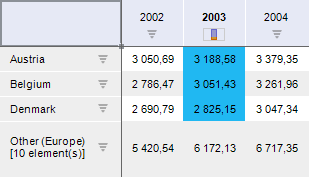
Distribution enables the user to keep a set of values in the table, which constitute certain percent (or number) of the total sum. Remaining values will be aggregated into one element.
Distribution is available only for values in one column or in one row of the table. If distribution for other table column or row is set up, the current distribution will be canceled.
Distribution is set by the number, percentage or sum for top or bottom elements:
Count. It keeps the top or the bottom N elements of column or row.
For example, The Top 10 Elements option keeps 10 elements with greatest values. Remaining elements will be shown as the total sum.
Percentage. It keeps a set of values in the table, which constitute N% of the total sum of all values of the selected column or row.
For example, The Top 80% option keeps elements, the sum of which constitutes 80% of the sum of all values. Remaining elements (20%) will be shown as the total sum.
Sum. It keeps a set of values in the table, the sum of which is less or equal to the set N number.
For example, the Sum of Bottom Elements <= 100 option keeps the least elements, the sum of which is not greater than 100. Remaining elements will be shown as the total sum.
Top. Distribution will show elements with greatest values. The fill is blue by default.
Bottom. Distribution will show elements with least values. The fill is red by default.
Example of table with distribution:
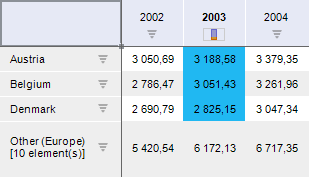
To choose the column or row, for which distribution will be applied:
Select column or row header.
Select several column or row cells.
If one cell is selected, distribution will be applied for the column containing the cell.
To set up distribution for the selected data range, click the  Distribution button on the Designer ribbon tab, select distribution method in the drop-down menu:
Distribution button on the Designer ribbon tab, select distribution method in the drop-down menu:
 Distribution by set parameters
Distribution by set parameters
 Distribution by custom parameters
Distribution by custom parameters
 Simultaneous distribution of top N and bottom N
Simultaneous distribution of top N and bottom N
Table elements, which do not correspond to distribution condition, will be aggregated and displayed in the Others separate element.
Remaining elements will be summed up by default.
To change aggregation method of remaining elements, execute the following operations:
Select row or column with the Others item.
Go to the Distribution side panel tab on the Format tab group.
Select aggregation method of elements.
See also: