 To display the tab
To display the tabValidation is time series data checking for correspondence to the specified conditions and limits.
Data is validated according to validation rules. For sequential execution of a number of validation rules they can be combined into a group.
NOTE. Validation is available for express reports, dashboard tables, data areas in regular reports if they are based on a time series database or standard cube with calendar dimension.
All rules and validation groups are displayed on the Validation Rules side panel tab.
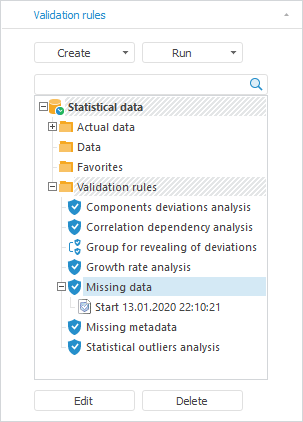
Example of data validation result:
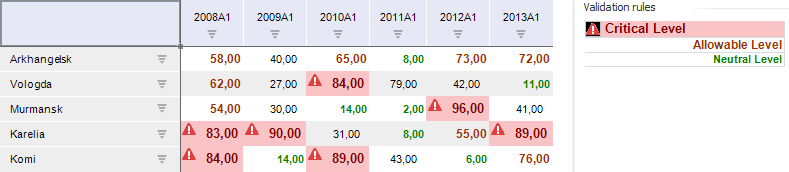
Working with validation rules is executed by means of:
The Validation Rules side panel tab that to create and edit validation rules.
To display the Validation Rules tab, make sure that the side panel is displayed and execute one of the operations:
Select the tab in the Source/Data group of tabs on the side panel.
Click the Validation > Set Up Validation Rules on the Advanced Analytics ribbon tab.
Working with the tab is similar to working with the Validation Rules tab of time series analysis.
The Data Validation group on the Advanced Analytics ribbon tab to execute and view validation rule application results.
NOTE. When opening a report in the view mode, working with validation rules is available only via the ribbon.
 Set up validation rule parameters
Set up validation rule parameters
 Create a group of validation rules
Create a group of validation rules
 Edit group of validation rules
Edit group of validation rules
 Delete validation rule or group of validation rules
Delete validation rule or group of validation rules
 Structure validation rules/groups of validation rules
Structure validation rules/groups of validation rules
 Search for validation rule/group of validation rules
Search for validation rule/group of validation rules
 Rename validation rule/group of validation rules
Rename validation rule/group of validation rules
Exceptions are revealed on executing a validation rule. Exceptions are observations or time series not corresponding to the validation rule condition.
If a validation rule was executed, exceptions will be displayed in the validation execution area. Exceptions formatting style depends on validation rule settings.
After validation is executed, the Advanced Analytics ribbon tab is used to work with exceptions.
 Show or hide validation legend
Show or hide validation legend
See also: