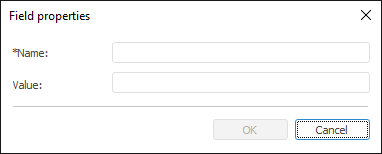
When working with a text sheet, the user can add text fields to the sheets.
Text fields enable the user to dynamically change text sheet contents. The following values are available:
Actual value. It is defined directly in the field editing dialog box.
Calculated using connected modules. The name of custom Fore and Fore.NET function, which calculates field value, is set. For example: =MODULE.MY(50), where MODULE is the identifier of the Fore module connected to the report; MY is the function name; 50 is the function parameter value.
Calculated using built-in functions. The name of built-in function, which calculates field value, is set. For example: =Abs(-14), where Abs is the Abs function name; -14 is the Abs function parameter value.
Value from the cell on table sheet. The address of report table sheet cell, containing value to be shown in the field, is specified. For example: ="Sheet1"!B11, where Sheet1 is the table sheet name containing the cell; B11 is the cell address.
Calculated by means of functions using the PrxReport or MetabaseClass class. The PrxReport or MetabaseClass class function name is set. For example: =PrxReport.ActiveReport.DataSources.Item(0).Name, this function displays the name of the first data source in regular report.
To work with text fields, use:
The Field Properties dialog box:
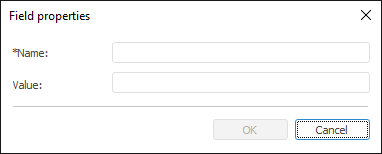
The Fields panel:
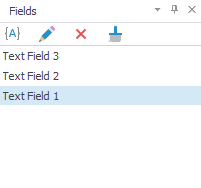
To display the panel, click the  Display the Fields Panel button on the Text Sheet: Format ribbon tab in the Text Fields group.
Display the Fields Panel button on the Text Sheet: Format ribbon tab in the Text Fields group.
The following operations are available on working with text fields:
 Search for a field on the sheet
Search for a field on the sheet
On hovering over a text field in the text sheet, the cursor changes to a hand ![]() .
.
See also:
Using Text Sheet | Adding a Text Sheet and Working with It | Inserting Tables, Charts and Maps from Table Sheet | Setting Up Report Formatting