Select the Find item in the drop-down menu of the  Find and Replace button on the Home ribbon tab
Find and Replace button on the Home ribbon tab
Press CTRL + F.
Text sheets enable the user to create an analytical note: a document that contains a brief analysis of problem essence and its development trends, listing summary and recommendations. To build analytical note, firstly, it is required to create report on table sheet by visualizing data used in the analytical note.
To build analytical note, follow the steps:
Add a text sheet.
Insert tables, charts and maps from table sheet.
Add a text sheet.
Set up report formatting.
It is available to search and replace text on a text sheet.
To search:
Select the Find item in the drop-down menu of the  Find and Replace button on the Home ribbon tab
Find and Replace button on the Home ribbon tab
Press CTRL + F.
The Search dialog box opens:
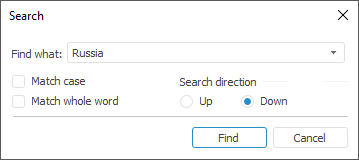
In the Find box enter the search text or select the search text used before in the drop-down list. If required, set the Match Case parameters to match character case and Match Whole Word to search text that exactly matches the text from the field. Select search direction by selecting the appropriate checkbox in the Direction group.
To search and replace:
Select the Replace item in the drop-down menu of the  Find and Replace button on the Home ribbon tab
Find and Replace button on the Home ribbon tab
Press CTRL + H.
The Replace dialog box opens.
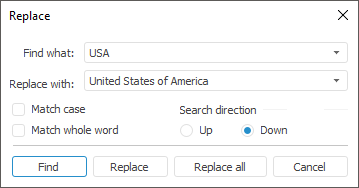
In the Find What box enter the search text, in the Replace With box enter the text that will replace the searched text. It is available to select text in the drop-down lists. If required, set the Match Case parameters to match character case and Match Whole Word to search text that exactly matches the text from the field. Select search direction by selecting the appropriate checkbox in the Direction group.
See also:
Using Table Sheet | Viewing Ready Report | Saving Report | Speeding Up High Volume Report | Working with Ready Reports