 To display the tab
To display the tabTo set up indicator scales, use the Scale tab on the side panel.
A scale is set up in several steps:
Set up basic scale parameters.
Set up scale intervals.
These parameters are used to set up basic scale parameters:
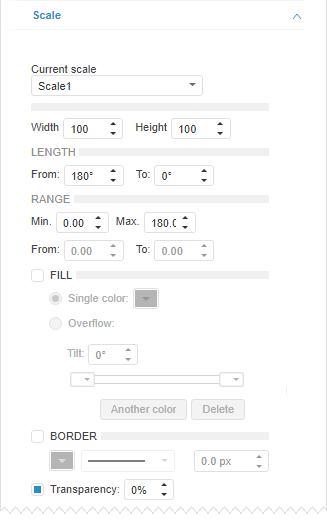
In the Current Scale drop-down list select the scale to be set up and determine basic parameters for this scale:
Width. Height. Specify the scale width and height relative to the indicator width and height. The value must be in the range [1; 100]. Width and height of each scale is specified separately.
Length. Specify scale length in degrees. Set values in the From and To boxes in the range between [-360; 360]. The sum of absolute values of the From and To boxes must not exceed 360 degrees. The scale rendering is executed clockwise.
Range. Determine scale value range. The setting works together with interval setting.
Min and Max. Enter the minimum and maximum values in the Min and Max fields. By default.
Values in the range [0; 180] are set for Scale1.
Values in the range [0; 180] are set for Scale2.
Numeric values of the indicator from minimum to maximum are set for Scale3.
From and To. To limit scale value range, enter the start and end value in the From and To fields. By default values in the range from minimum to maximum are set.
Fill. Parameters of scale background fill. The checkbox is deselected by default, and the background fill is not used. To set up the fill, select the checkbox and select the radio button that corresponds to the required fill method:
Single Color. Background is filled with one color. Select background color in the corresponding color palette.
Overflow. Background is filled with gradient. Use the Tilt box to set angle of gradient tilt.
Floating color palettes are used to work with gradient colors. To change color share in the gradient, move the corresponding color palette.
Use the Another Color button to add a new color, and the Delete button to delete the current color.
Border. Parameters of scale border. The checkbox is deselected by default, and no border is displayed. To display a border, select the checkbox and use appropriate boxes to set the following parameters: type, thickness and color of border line.
Transparency. Parameters of scale transparency. The checkbox is selected by default, and scale transparency can be adjusted: 100% corresponds to transparency (the scale becomes invisible), 0% corresponds to opacity.
The parameters that are used to set up scale intervals:
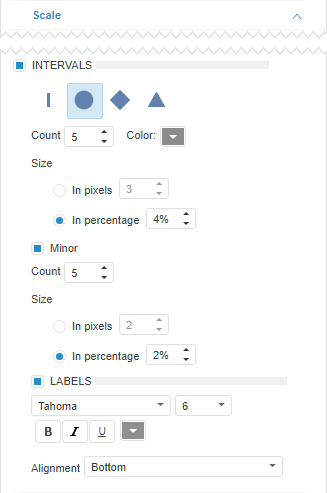
Set the Intervals checkbox and select the main tick mark form. Also, specify the following parameters:
Count. Specify the number of major tick marks.
Color. Specify the color of major tick marks.
Size. Set size of major tick marks in pixels or in percentage.
Minor. Parameters of minor scale tick marks. To display minor tick marks, select the checkbox and select the count, color and size of tick marks.
Labels. Parameters of labels for the scale tick marks. To display labels, select the checkbox and set label parameters in appropriate boxes: font name, size and color, style and alignment.
See also: