Select alternative hierarchy to display alternative dictionary elements, instead of the elements of the dictionary that is used to build a sidehead, or set up dynamic selection of alternative hierarchy depending on the parameter attribute by specifying alternative hierarchy option in the Alternative Hierarchies dialog box. To open the dialog box select the Alternative Hierarchies item in the dimension's context menu:
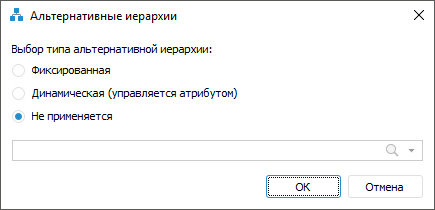
Set:
Alternative Hierarchy Type. Select the radio button of the required option: fixed, dynamic, or none. Alternative hierarchy is not applied by default.
Alternative Hierarchy Source. It depends on the selected type of alternative hierarchy:
If the Fixed type is selected, the alternative hierarchy source is a dictionary. Select a dictionary from the drop-down list or click the
 search button and start entering the dictionary name. Only one dictionary can be selected.
search button and start entering the dictionary name. Only one dictionary can be selected.If the Dynamic type is selected, the alternative hierarchy source is parameter. Select a parameter attribute of data entry form in the drop-down list or click the
 search button and start entering the parameter name. When the dynamic type of alternative hierarchy is selected, the sidehead is rebuilt depending on the selected attribute value. If attribute value of the selected parameter element is not an alternative hierarchy key, the appropriate message is displayed. When this option is selected, the Selection Schema and Group of Elements options are not available even if grouping is available for this dimension.
search button and start entering the parameter name. When the dynamic type of alternative hierarchy is selected, the sidehead is rebuilt depending on the selected attribute value. If attribute value of the selected parameter element is not an alternative hierarchy key, the appropriate message is displayed. When this option is selected, the Selection Schema and Group of Elements options are not available even if grouping is available for this dimension.
TIP. For details about setting up dynamic selection of alternative hierarchy depending on parameter attribute, see the Setting Up Dynamic Changing of Displayed Sidehead Dimension Elements article.
If the None type is selected, the list is not available.
If dictionary or parameter attribute is not selected as an alternative hierarchy data source, clicking the OK button applies the main hierarchy.
If the dictionary attribute that was set as an alternative hierarchy key, is deleted, the first opening of the data entry form displays the message about deleting attribute and applying the main hierarchy for change.
 button to remove dimension or indicator from the heading. It is available for all dimensions or indicators except for shared dimensions.
button to remove dimension or indicator from the heading. It is available for all dimensions or indicators except for shared dimensions.