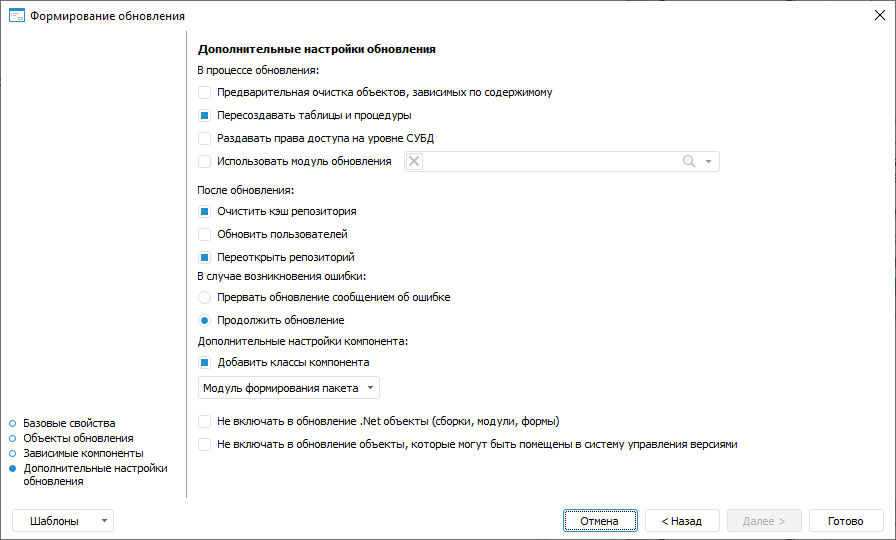In this article:
Updates are created and installed using files in the *.updpack format. Creating and installing of update packages ensures the integrity control of the components created by users, taking into account versions of linked system components of Foresight Analytics Platform.
On transferring update package of user component to another repository where the component is not installed, primary component installation is executed using repository. Further, versions of installed components between repositories are created and updated in component designer.
The following steps are executed on creating a user component:
Primary installation of the Designer of Business Applications extension of Foresight Analytics Platform to development repository using repository manager. After the extension has been installed, the Designer of Business Application system component with the COMP_CONSTRUCT identifier will be installed to repository.
Creating a component and creating updates in repository using component designer.
Installing component updates:
In other repository, for example, test repository where the component is not installed:
Primary installation of the Designer of Business Applications extension of Foresight Analytics Platform to test repository using repository manager.
Primary component installation to test repository using repository manager.
In other repository, for example, test repository where the component is installed:
- Installing component updates to test repository using component designer.
Creating Component Updates
To create component updates, follow the steps:
Open the component for edit:
Click the
 Edit button on the Home ribbon tab.
Edit button on the Home ribbon tab.Select the Edit context menu item of the selected component.
Press F4.
In the component designer go to the
 Update section:
Update section:In the Create Update item click the Create button. The update creation wizard opens.
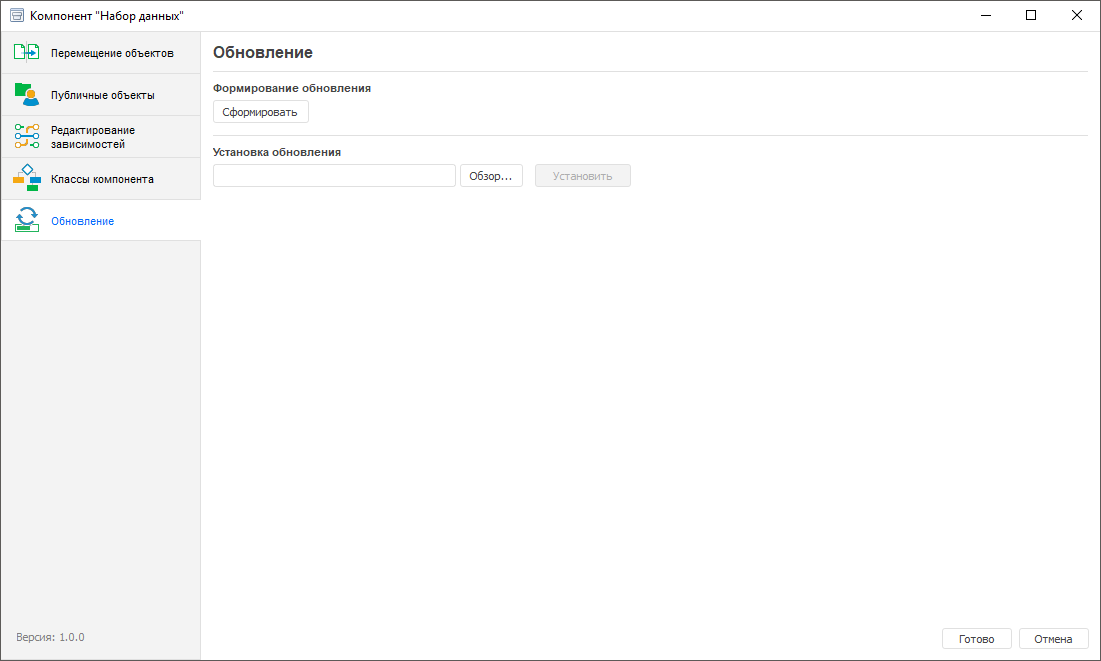
In the update creation wizard define:
If required, the template in *.xml format can be created to save update creation settings for reuse. The template saves: update name, list of all objects with installed update contents and selection state (checkbox is selected/deselected), additional settings. The template does not save selection state by dependent components update, checkboxes are always selected by default. Click the Templates button and select one of the list options:
Save to Component. On selecting this item, the update settings item is saved to the component. These settings will be automatically applied on each update wizard opening till their deletion.
Delete in Component. On selecting this item, the update settings item is deleted in the component. The item is displayed in the list, if template was saved to the component.
Save to File. On selecting this item, the update settings item is saved on the local resource.
Load from File. On selecting this item, the settings file selected by user is loaded from local resource (one time). To confirm settings application, the information message is displayed.
If template is not applied, update creation wizard settings are set by default.
Primary Component Installation
For the primary component update package installation to repository where the component is not installed, follow the steps:
Start the repository manager:
To start, use the shortcut that is created in the Windows main menu or use the RepoMngr.exe application from the Foresight Analytics Platform installation folder
After the startup, select the Install Platform Extensions item.
Click the Next button.
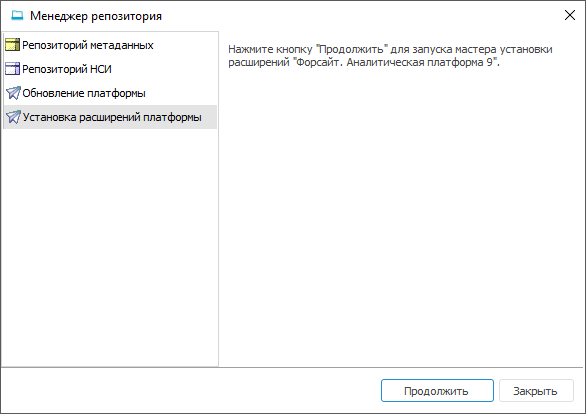
Select file with application update package and determine repository, to which component will be installed.
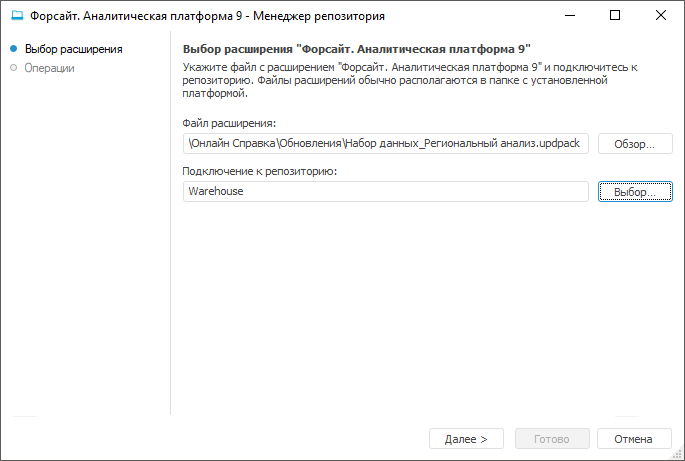
Clicking the Next button installs the selected update package for application.
NOTE. Connect to the repository under the name of the user who is a database (schema) owner.
When the installation is finished, click the Finish button.
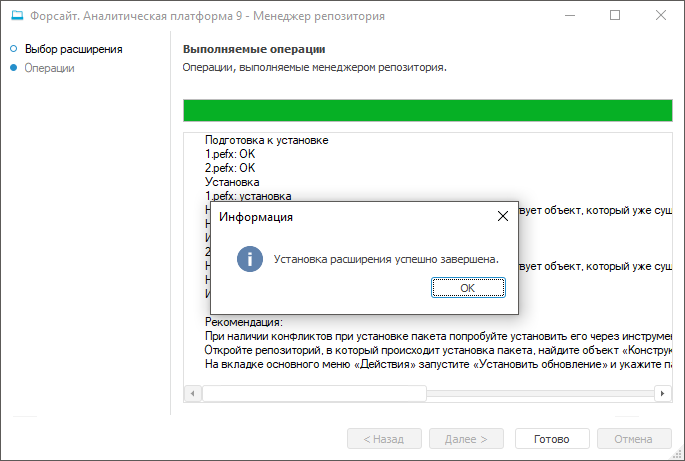
NOTE. If there are any conflicts on installing update package, try to install it using the Designer of Business Applications extension. To do it, open repository to which package is going to be installed, find the Designer of Business Application object with the COMP_CONSTRUCT identifier, open it for edit and install update package.
Installing Component Updates
Component update is installed using files in the *.updpack format.
To create component updates, follow the steps:
Open the component for edit:
Click the
 Edit button on the Home ribbon tab.
Edit button on the Home ribbon tab.Select the Edit context menu item of the selected component.
Press F4.
In the component designer go to the
 Update section.
Update section.In the Install Update dialog box click the Browse button, select the required update file and click the Install button.
After the file has been selected, the Install Update dialog box opens where names of update and component to be updated? number of the current component version and its version after update installation, names and version numbers of linked components that will be updated are displayed. Click the Install button:
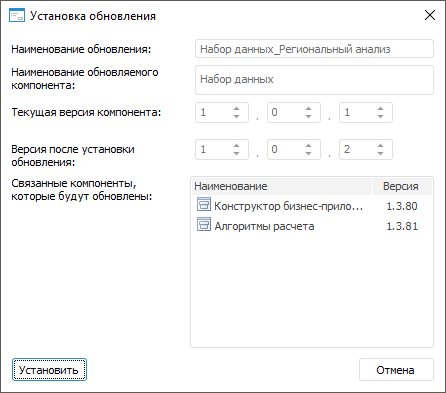
NOTE. If the number of the installed component version will be less than the current one, it will display the  warning icon. The Install button will be inactive.
warning icon. The Install button will be inactive.
If it will be required to decrease the current component version, contact technical support service.
The Install Update dialog box opens where click the Install button:
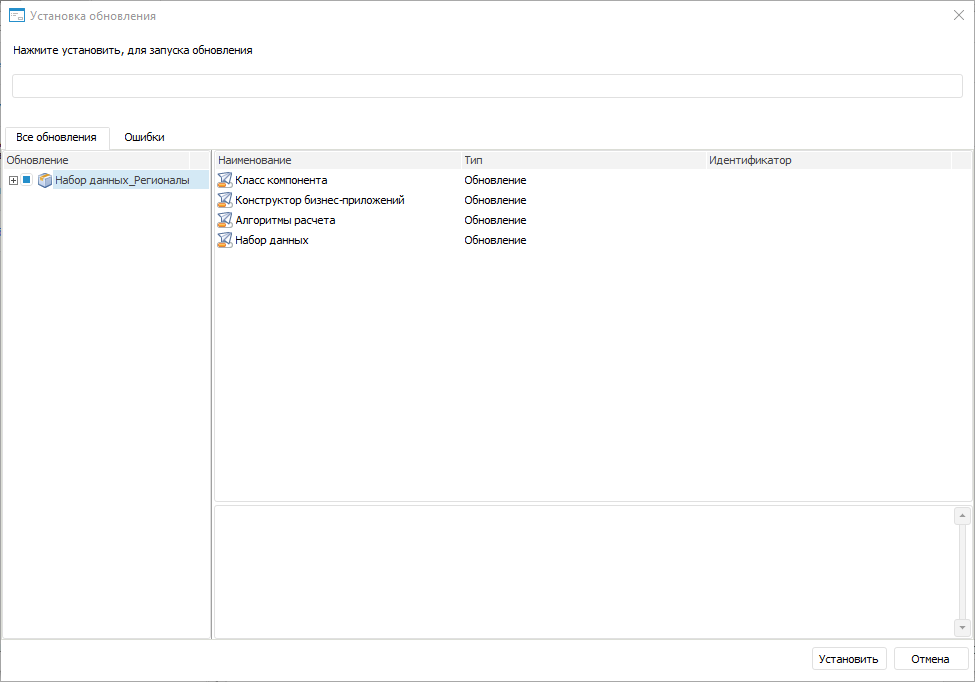
When the update installation is finished, click the Finish button:
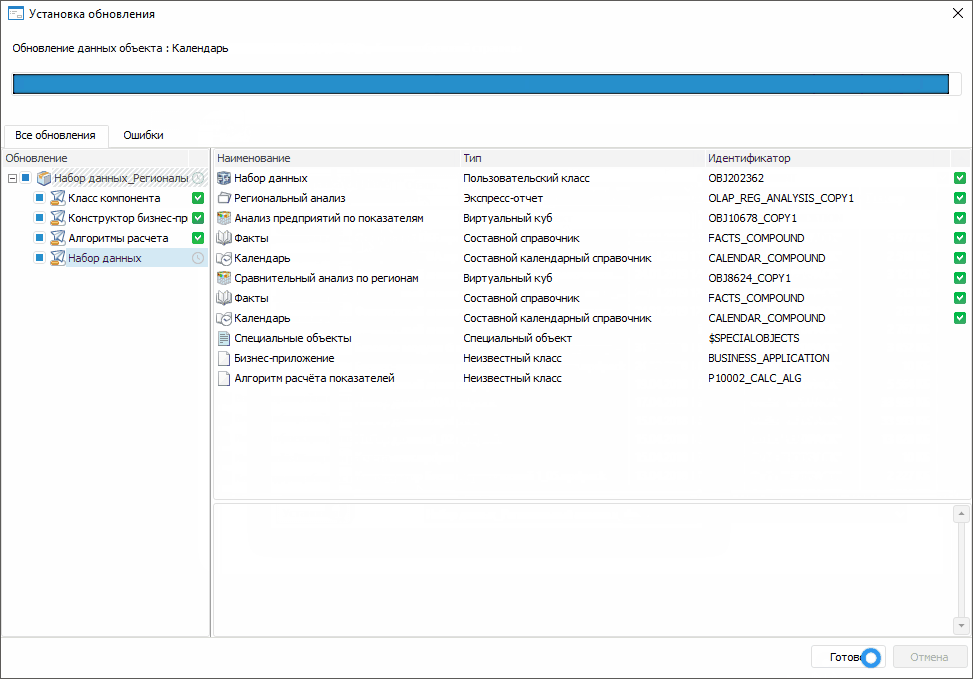
NOTE. If there are any errors, go to the Errors tab for details. In case of additional development of component objects, recreate the update and install it.
After the update is installed, it is required close the repository and re-login.
After the update is installed, the component structure will contain the Update Installation Report folder including text files of installation report:
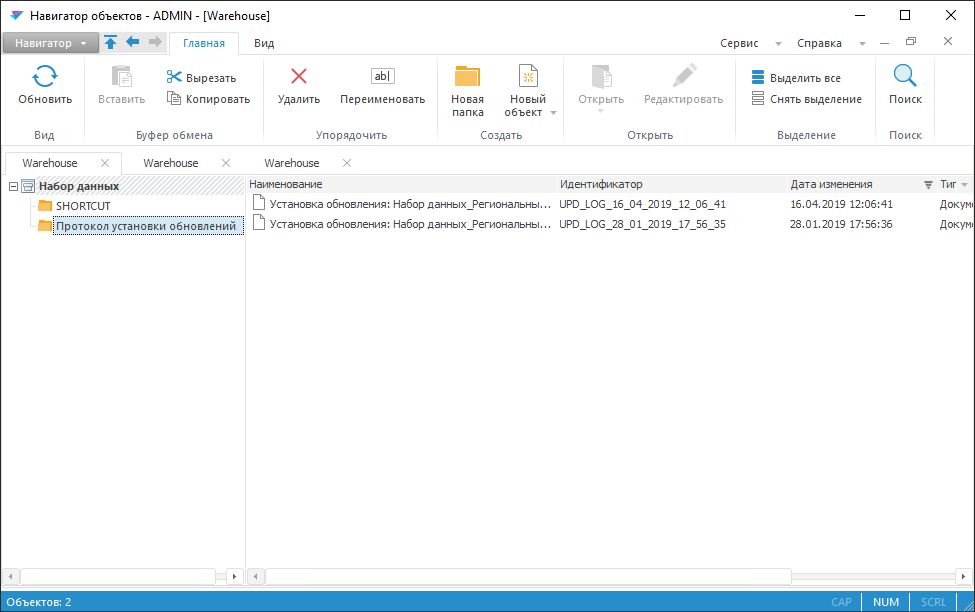

 Basic properties
Basic properties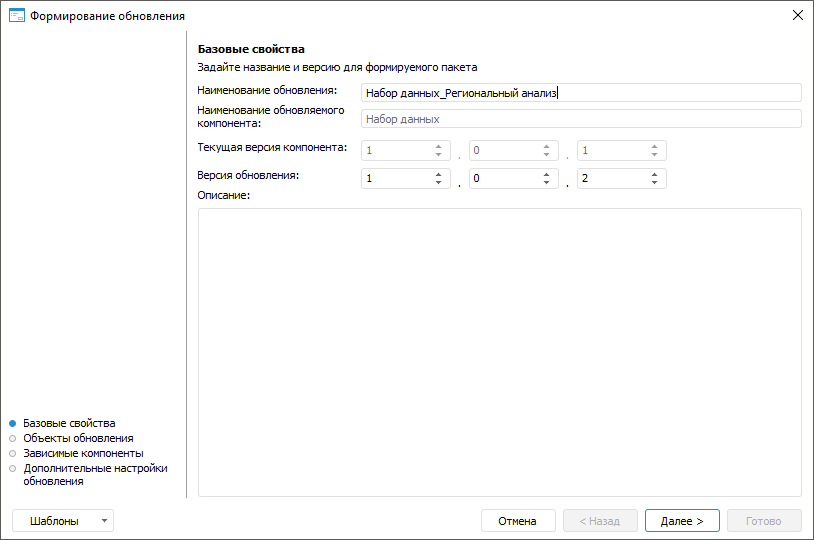
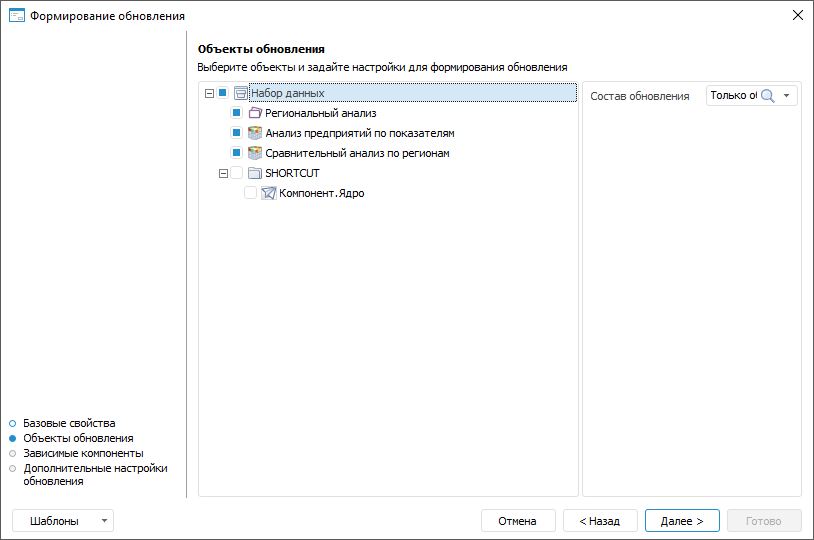
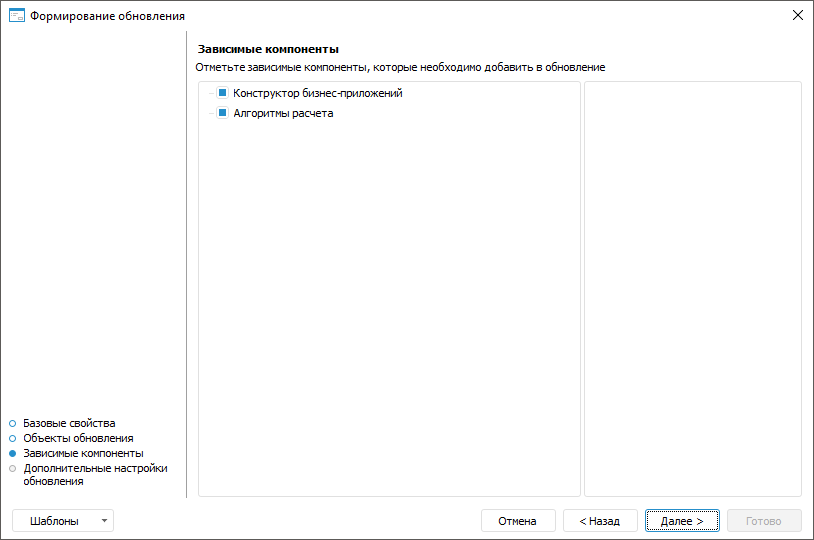
 Edit Dependencies designer of components section.
Edit Dependencies designer of components section.