Get a trusted certificate that will be used for encryption.
Install the obtained certificate to trusted certification centers, to do it:
Open management console (WIN+R) by running the mmc command.
Add a snap-in to certificates for credential of the local computer (File > Add or remove snap-in).
Import the obtained certificate to the Trusted Root Certification Centers > Certificates folder:
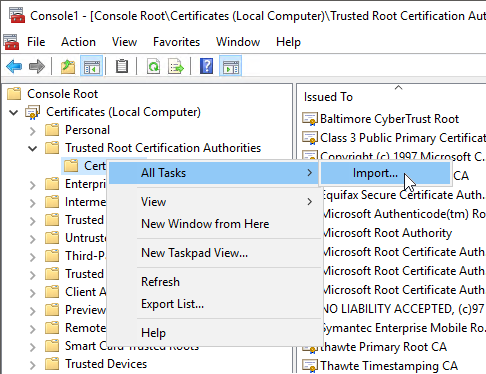
Start IIS services manager, at the start page open server certificates:
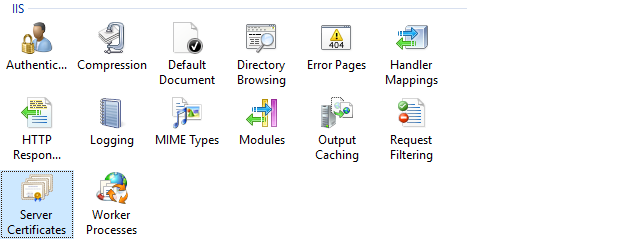
Import the obtained certificate, as the certificate store select Web Hosting:
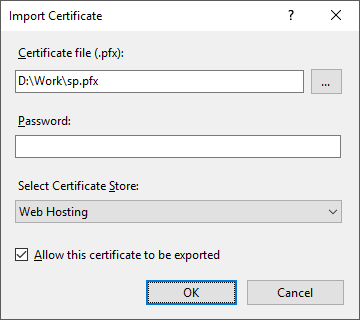
In the connection tree, in the sites section, select the required site, open the list of bindings. Add a binding for the HTTPS protocol, as SSL certificate select the added certificate:
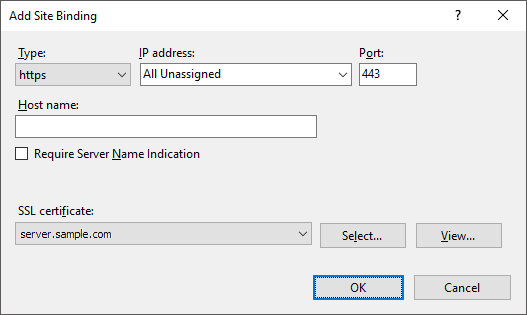
In the PP.xml file containing application settings, specify path to BI server via HTTPS protocol and specifying DNS name of the web server:
<?xml version="1.0" encoding="utf-8" ?>
<pp>
<service url="https://server.sample.com/fpBI_App_v9.2x64/axis2/services/PP.SOM.Som" />
<metabase id="fpRepository"/>
</pp>
Restart Internet Information Server.
Open web application specifying HTTPS protocol: https://server.sample.com/fp_App_v9.2/app/welcome.html.