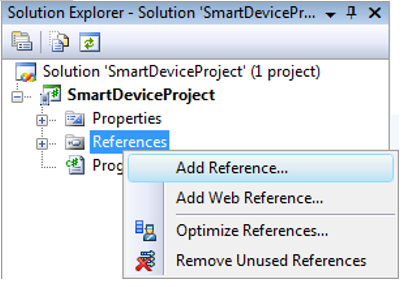
To connect Windows CE framework to a mobile application development project:
Load archive with WinCE framework.
Unpack the archive hhive-fmwk-wince.zip to the project folder.
Add a link to the HyperHive.dll library to Visual Studio 2008:
3.1. Select the References item in the Solution Explorer dialog box and select the Add Reference context menu item:
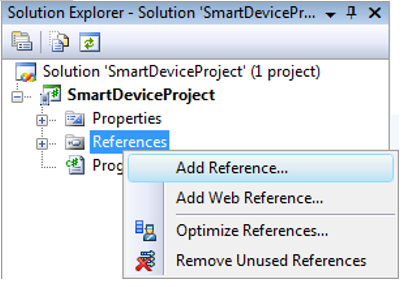
3.2. Go to the Browse tab and select the HyperHive.dll file in the project folder.
3.3. Click the OK button.
Add other libraries as contents:
4.1. Click the Show All Files button in the Solution Explorer dialog box:

4.2. Find the files in the Solution Explorer list:
Newtonsoft.Json.Compact.dll.
SQLite.Interop.104.dll.
System.Data.SQLite.dll.
System.Data.SqlServerCe.dll.
4.3. Select the Include in Project context menu item for each file:
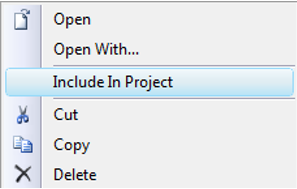
4.4. Go to the Properties dialog box and specify the Content value in the Build Action box, specify the Copy Always value in the Copy to Output Directory box:
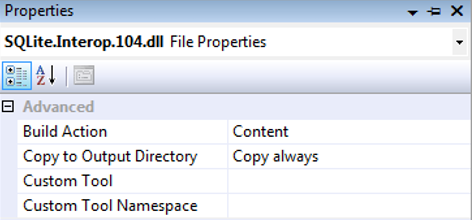
Repeat the operation for each file.
Build the project.
After executing the operations the Windows CE framework is connected to the mobile application development project.
To initialize and set up WinCE, see the Initializing and Setting Up WinCE Framework section.
For details about WinCE framework methods see the Calling WinCE Framework Methods, Describing WinCE Framework Methods sections.
To view examples of WinCE framework use, see the Examples of WinCE Framework Use section.
See also:
Development | Initializing and Setting Up WinCE Framework | Calling WinCE Framework Methods | Describing WinCE Framework Methods | Examples of WinCE Framework Use