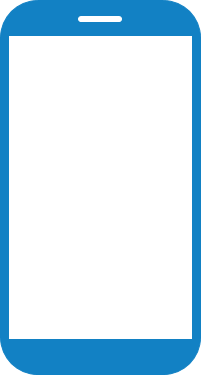
Click the AUTHENTICATION button.
public class AuthenticationActivity extends AppCompatActivity {
// Copy credentials from the administrator console into variables
private static final String MY_URL = "https://testmasterfmp.fsight.cloud/";
private static final VersionAPI MY_VERSION_API = VersionAPI.V_1;
private static final String MY_ENVIRONMENT = "Leonid_environment"; // environment name
private static final String MY_PROJECT = "Leonid_project"; // project name
private static final String MY_VERSION = "v1";
private static final String MY_LOGIN = "Leonid"; // login
private static final String MY_PASSWORD = "123123"; // password
private static final String TAG = "AuthenticationActivity";
private HyperHive hyperHive;
@Override
protected void onCreate(Bundle savedInstanceState) {
super.onCreate(savedInstanceState);
setContentView(R.layout.activity_auhtentication);
Handler uiHandler = new Handler();
// Insert declared variables into methods
hyperHive = new HyperHiveState(getApplicationContext())
.setHostWithSchema(MY_URL)
.setApiVersion(MY_VERSION_API)
.setEnvironmentSlug(MY_ENVIRONMENT)
.setProjectSlug(MY_PROJECT)
.setVersionProject(MY_VERSION)
.setHandler(uiHandler)
.buildHyperHive();
}
// Execute authentication method
public void authentication(View view) {
// Pass login and password
boolean status = hyperHive.authAPI.auth(MY_LOGIN, MY_PASSWORD, true).execute().isOk();
showStatus(status);
}
public void showStatus(boolean status) {
Log.d(TAG, "auth: " + status);
Toast.makeText(this, "auth: " + status, Toast.LENGTH_LONG).show();
}
}
 Click the AUTHENTICATION button.
Click the AUTHENTICATION button.