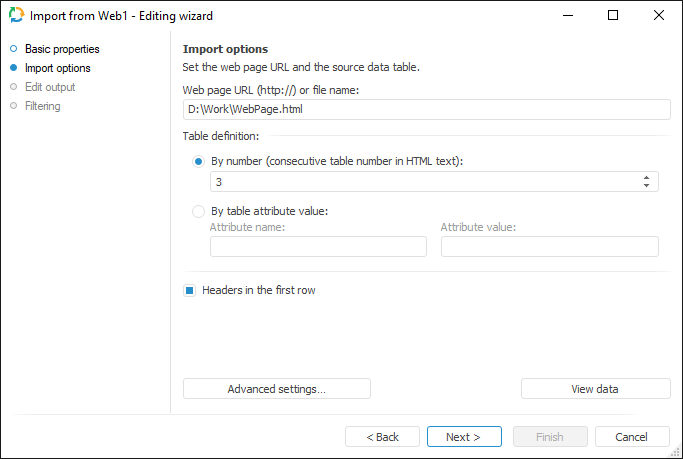
The Web Page connector is an object that is used to get data from HTML files. Data files can be stored locally or in a network (local or worldwide).
After adding the connector to the ETL task workspace, set basic properties and import options. The connector output can also be edited and data filtering options can be set.
In basic properties object name, identifier and comment are set.
The Import Options page enables the user to specify a file or web page URL with imported data and parameters used to determine data range.
Data of a web page should be stored in a table.
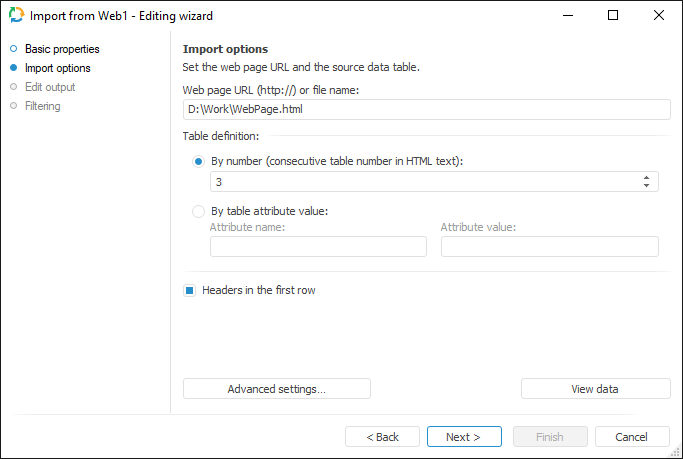
Specify web page URL and select required data table using the radio buttons in the Table Definition area:
By Number. Specify consecutive table number. Table numbers start with one.
By Table Attribute Value. Specify one of table attributes and its value. Any HTML tag of the table can be specified as an attribute. If the file contains several tables having selected attribute value, data should be loaded from the first table.
If the Headers in First Row checkbox is selected, the first table row is regarded as table headers row. If this checkbox is deselected, the first table row is regarded as a data row.
The Settings button enables the user to determine advanced settings used on identifying data.
The View Data button shows data selected by a query. Only the first hundred of the provider lines will be displayed during the data preview.
NOTE. Due to restrictions of provider implementation, recognition and import from tables loaded by Ajax is not supported, or tables are used in frames (Frame or IFrame).
To set a list of fields and output link, use the Output Edit page.
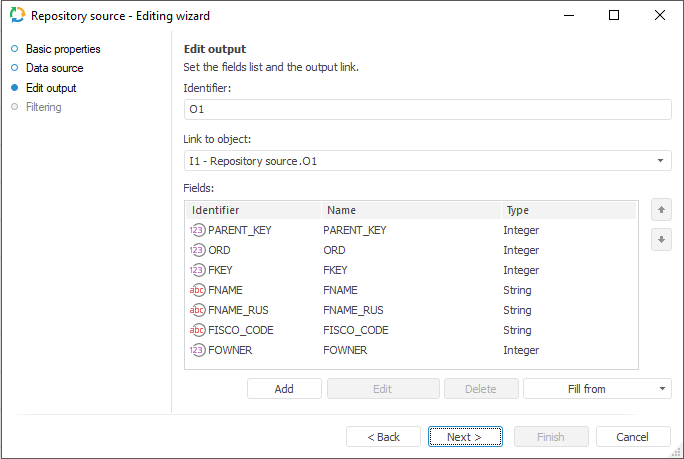
The following settings are available on the page:
NOTE. The screenshot represents edit wizard for the Repository data provider.
The Set Up Data Filtering of the Source page is used to specify the condition, by which imported data is selected:
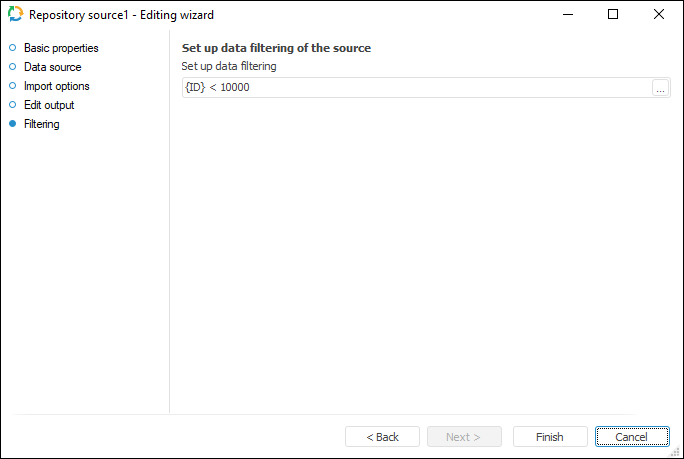
NOTE. The page is not displayed for copying data object if a standard cube is selected as a data provider.
To apply filtering condition, click the ![]() button. The following dialog box opens expression editor. All provider fields can be used to create an expression. The data that satisfies the specified condition is imported.
button. The following dialog box opens expression editor. All provider fields can be used to create an expression. The data that satisfies the specified condition is imported.
NOTE. The screenshot represents edit wizard for the Repository data provider.
See also: