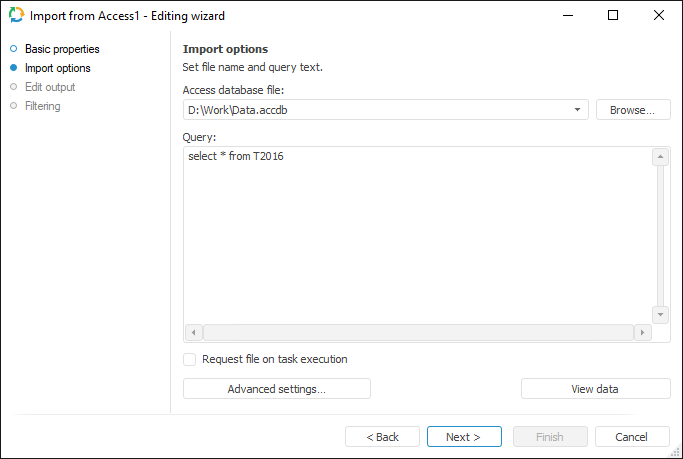
The Access connector is an object that is used to get data from Microsoft Access files (*.mdb).
After adding the connector to the ETL task workspace, set basic properties and import options. The connector output can also be edited and data filtering options can be set.
In basic properties object name, identifier and comment are set.
The Import Options page is used to specify a file with imported data and parameters used to determine data range.
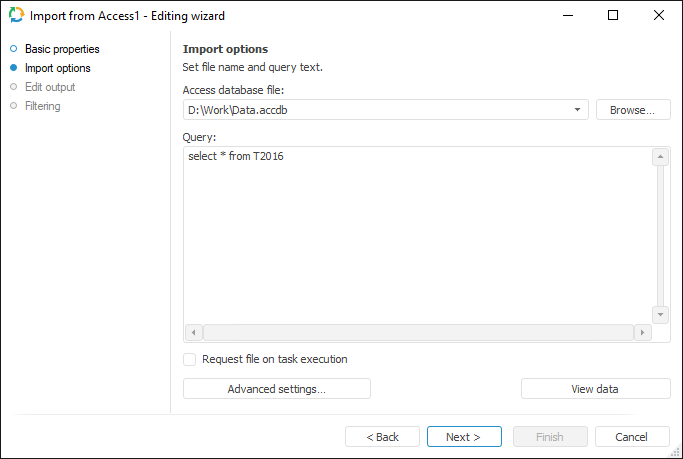
In the Access Database File box, specify path to the Access database file that should be used as a data provider. Click the Browse button to select a file.
In the Query input box, enter the query text, in accordance with which the data is to be selected. For detailed information on the syntax please refer to Microsoft Access manual.
If the Request File on Task Execution checkbox is selected, the dialog box for selecting a Microsoft Access database file opens on executing an ETL task. The checkbox is deselected by default, working is executed with the file specified in the Access Database File box.
The Settings button enables the user to determine advanced settings used on identifying data.
The View Data button shows data selected by a query.
NOTE. Only the first hundred of the provider lines will be displayed during the data preview.
To set a list of fields and output link, use the Output Edit page.
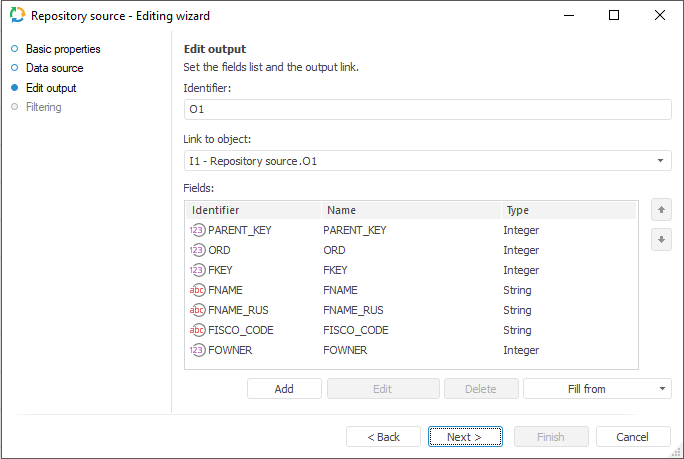
The following settings are available on the page:
NOTE. The screenshot represents edit wizard for the Repository data provider.
The Set Up Data Filtering of the Source page is used to specify the condition, by which imported data is selected:
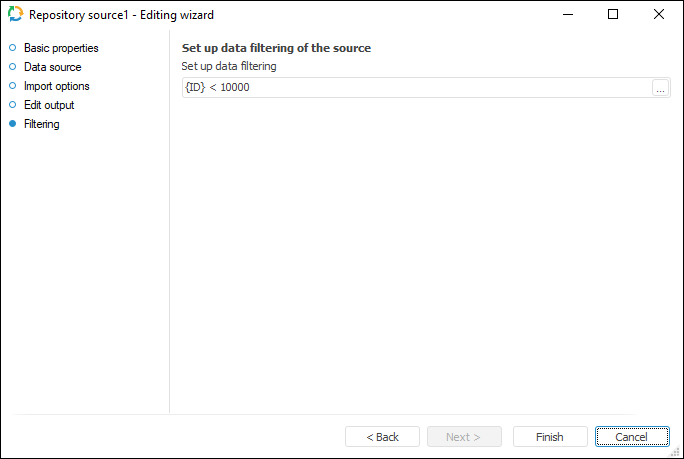
NOTE. The page is not displayed for copying data object if a standard cube is selected as a data provider.
To apply filtering condition, click the ![]() button. The following dialog box opens expression editor. All provider fields can be used to create an expression. The data that satisfies the specified condition is imported.
button. The following dialog box opens expression editor. All provider fields can be used to create an expression. The data that satisfies the specified condition is imported.
NOTE. The screenshot represents edit wizard for the Repository data provider.
See also: