Select the Add Special Objects context menu item on the Update panel.
Click the  Add Object to Update button and select the Special Objects drop-down menu item.
Add Object to Update button and select the Special Objects drop-down menu item.
The special repository objects are available on adding to the update:
NOTE. On separating administrator roles and depending on the selected method of access control differences in access permissions to updated items and object update options are possible.
To add a special object to update:
Select the Add Special Objects context menu item on the Update panel.
Click the  Add Object to Update button and select the Special Objects drop-down menu item.
Add Object to Update button and select the Special Objects drop-down menu item.
After executing one of the operations the Updating Special Objects dialog box opens:
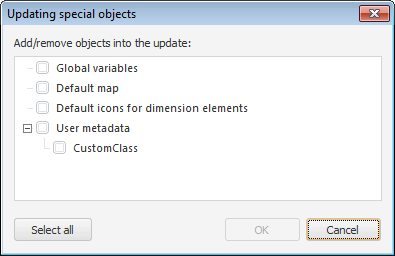
Select the checkboxes next to the special objects, which should be added to update, in the hierarchical list.
After special objects are added, the Update Structure area shows a folder containing special objects:
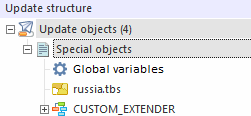
After special objects are added to update the following operations are available:
 Edit contents of special objects
Edit contents of special objects
After adding to the update a special repository object to create other objects or to use objects to be included to the update, select the corresponding Consists Of or Included In corresponding context menu item of the special object. The Consists Of/Included In dialog box opens.
See also: