Filling Dictionary with Data
To fill a dictionary with data, add elements or import data.
Adding a New Element
To create an element, select a parent element in the element tree on the Dictionary Elements tab, then:
Click the
 Add
button on the toolbar.
Add
button on the toolbar.Select the Add context menu item.
NOTE. The Add command is unavailable if the Elements Have Access Permissions checkbox is selected in the desktop application (the Description tab), and the current user is not included into any of the label groups that have effective permissions to add elements to the current dictionary.
As a result, the Dictionary Element Properties dialog box opens.
The dialog box view depends on dictionary attributes and on dictionary display mode.
To create an element, determine attribute values if they are not hidden:
System. Name is marked with asterisk.
Custom:
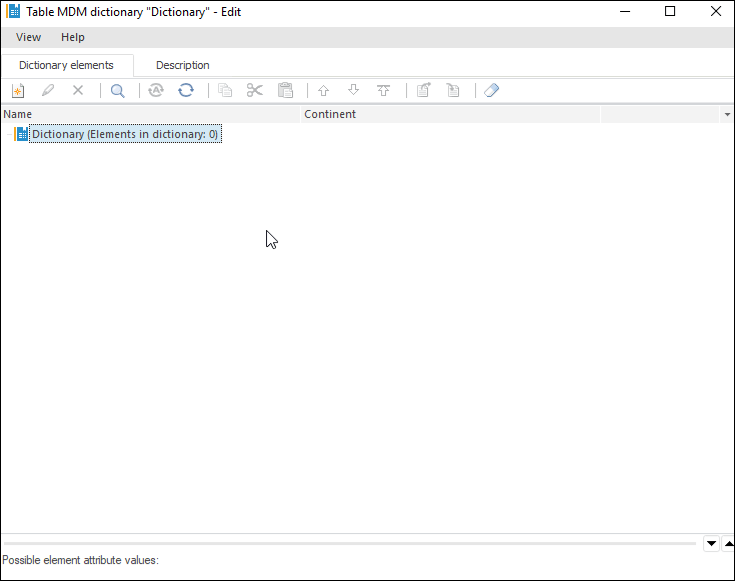
For details about changing a display view of the Dictionary Element Properties dialog box, see the Replacing Predefined Dialog Box View article.
To add an element from source dictionary to composite dictionary, select an element in the Source Dictionary Elements area, then:
Select the Add Element to Dictionary context menu item.
Click the
 button on the toolbar.
button on the toolbar.Use Drag&Drop.
After executing the operation the element is added to the composite dictionary.
 Work with
the Dictionary Element Properties dialog box
Work with
the Dictionary Element Properties dialog box
Data Import/Export
Data Import
Importing means loading data from the table to the dictionary.
Click the  Data Import button on the toolbar of the Dictionary Elements tab.
Select the required import schema in the drop-down list. Export schemas
are created on the Import tab
of the dictionary in the desktop application.
Data Import button on the toolbar of the Dictionary Elements tab.
Select the required import schema in the drop-down list. Export schemas
are created on the Import tab
of the dictionary in the desktop application.
After importing data it is recommended to refresh the element tree.
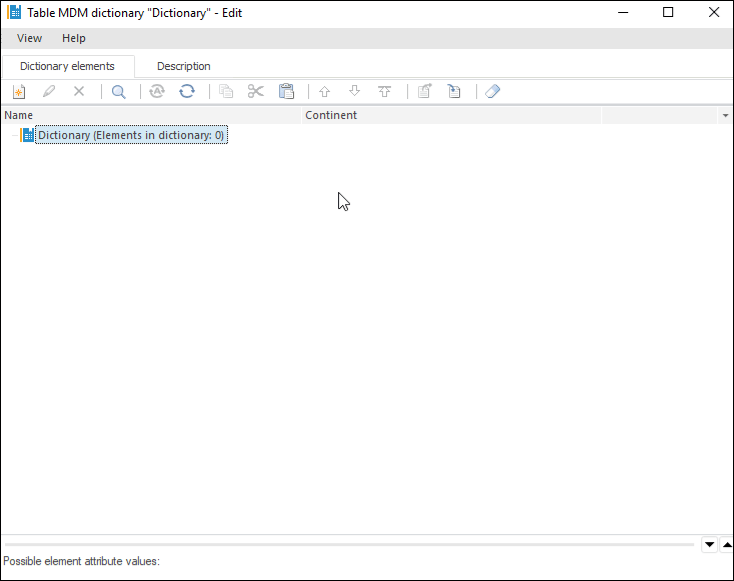
Data is imported taking into account access permissions:
If the user has a privilege to change permissions, all attributes including permission attributes are imported.
If the user does not have the privilege to change permissions and the import object contains attributes of access permissions, an error message is displayed.
If new elements are added during the import, the administrator and the administrator group get permissions to read, write and delete these elements.
Data Export
Exporting means unloading data from the dictionary to a table.
Click the  Dictionary Export button on the toolbar of the Dictionary Elements
tab. Select the required export schema in the drop-down list. Export
schemas are created on the Export
tab of the dictionary in the desktop application.
Dictionary Export button on the toolbar of the Dictionary Elements
tab. Select the required export schema in the drop-down list. Export
schemas are created on the Export
tab of the dictionary in the desktop application.
NOTE. The dictionary is exported considering access permissions. The user can export only the elements, which he is allowed to read.


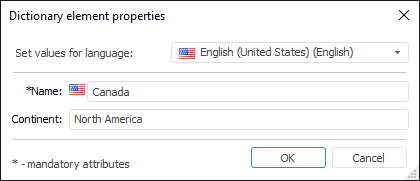
 button at the end of the attribute value input box.
button at the end of the attribute value input box.